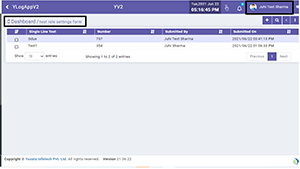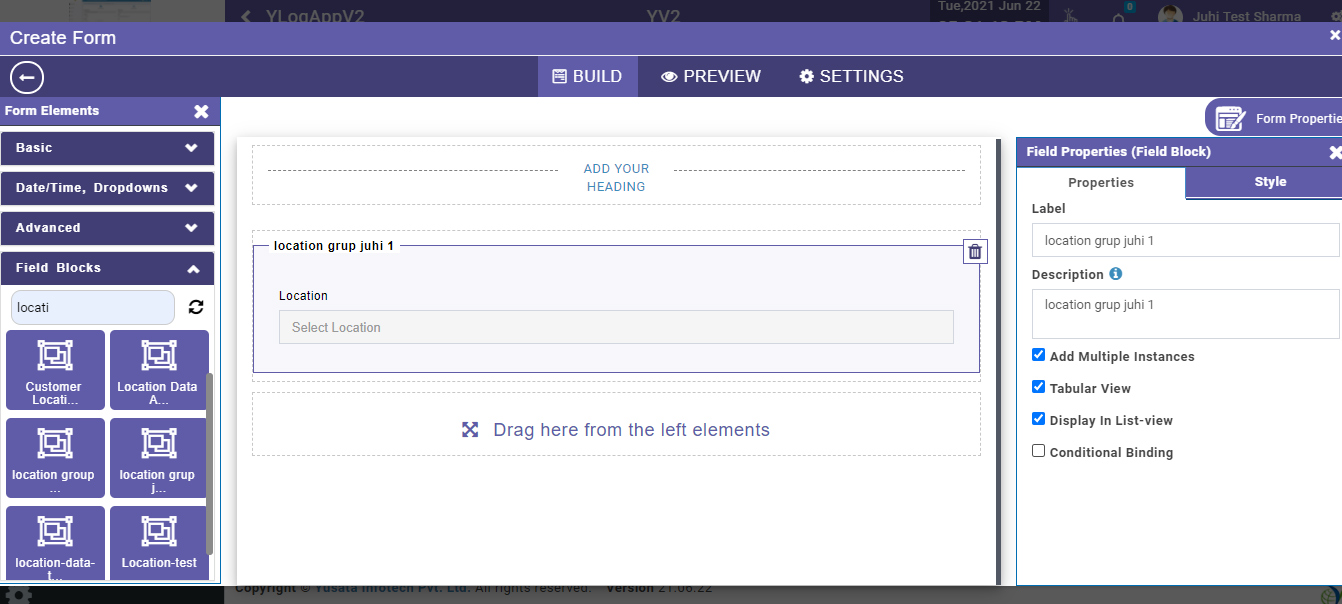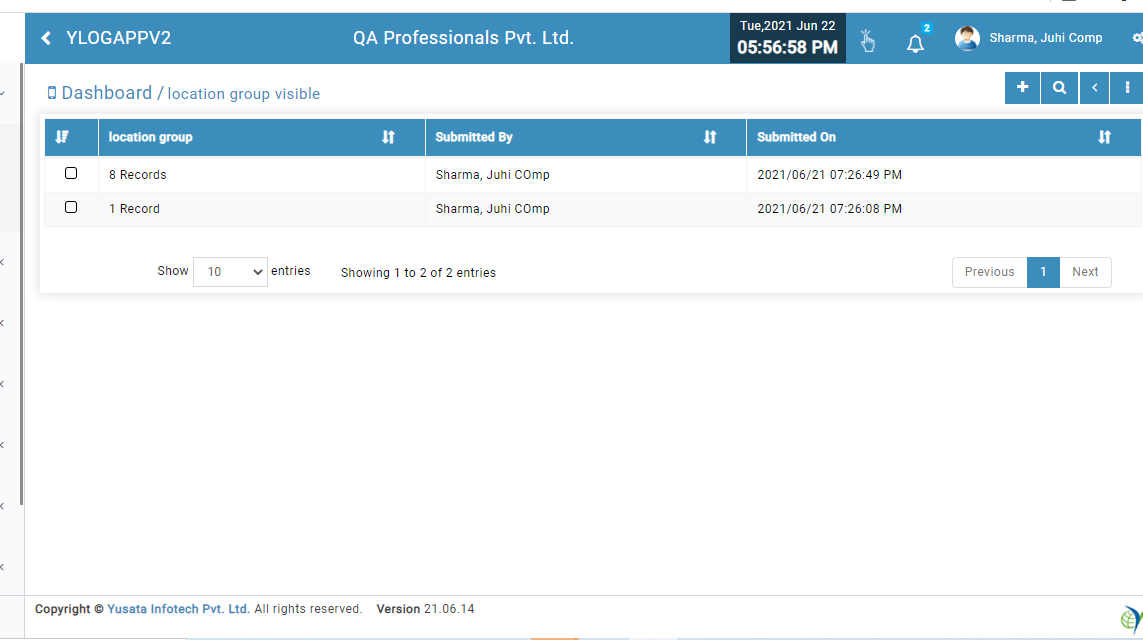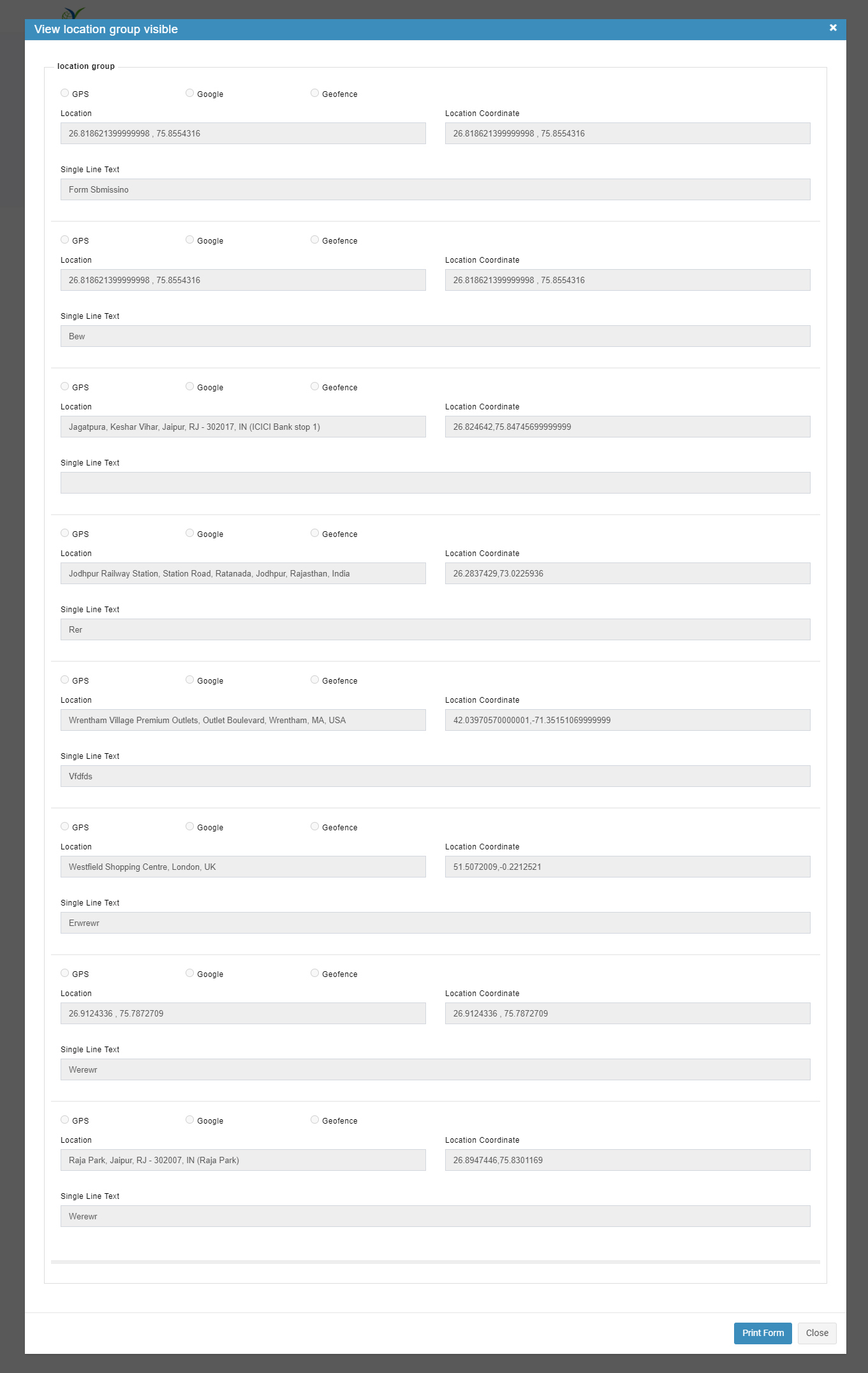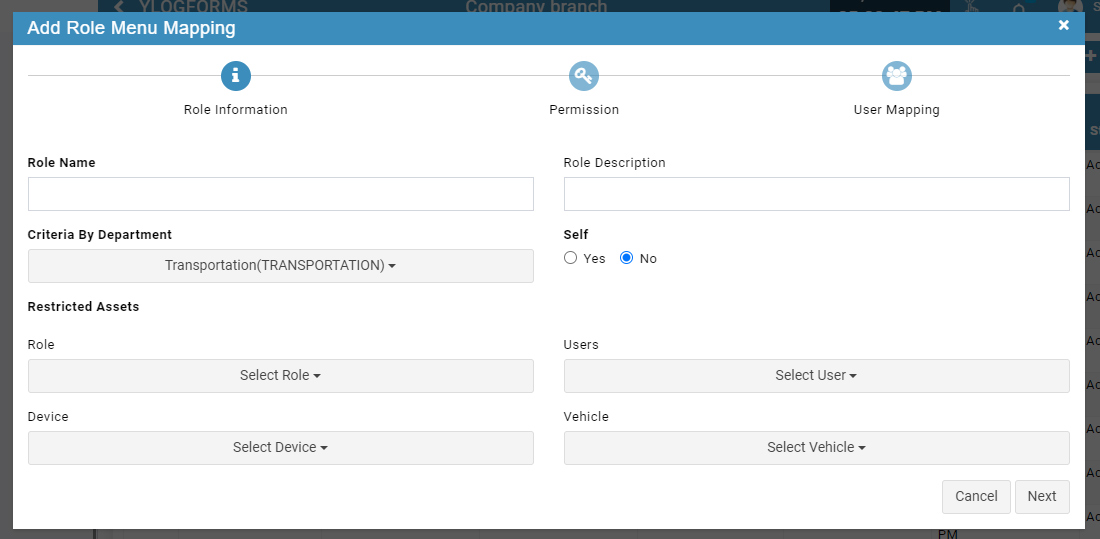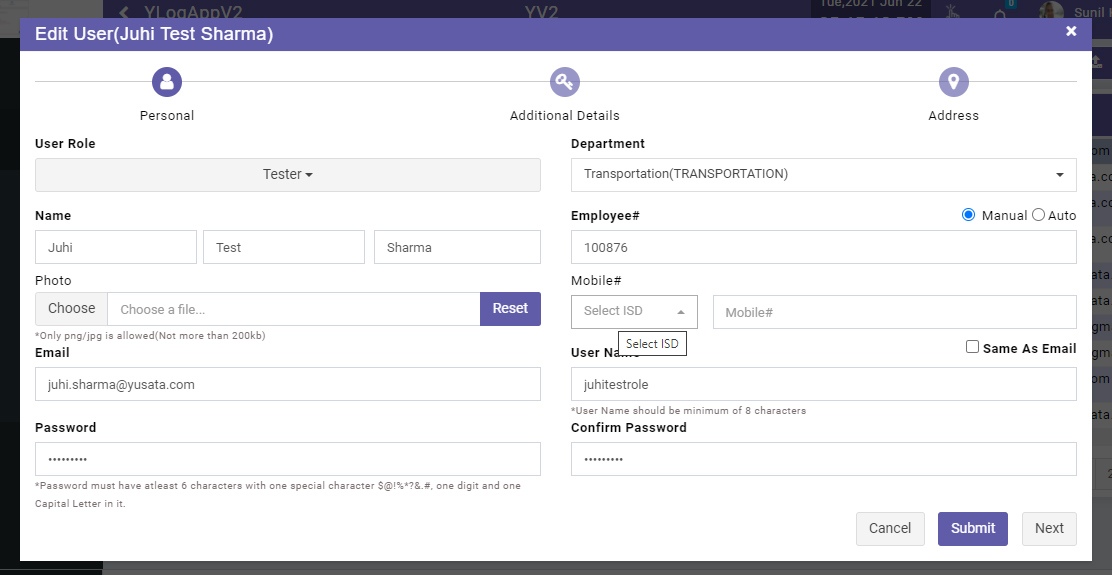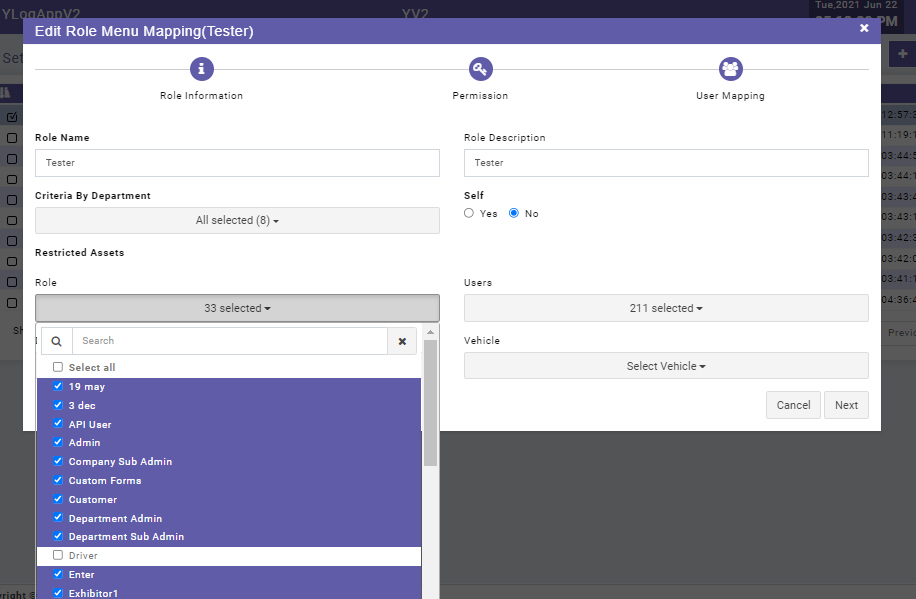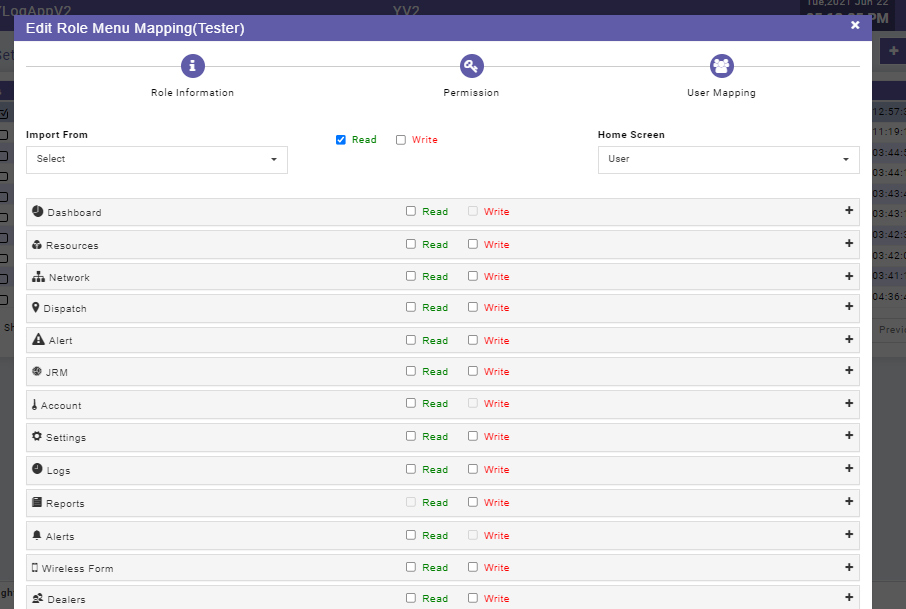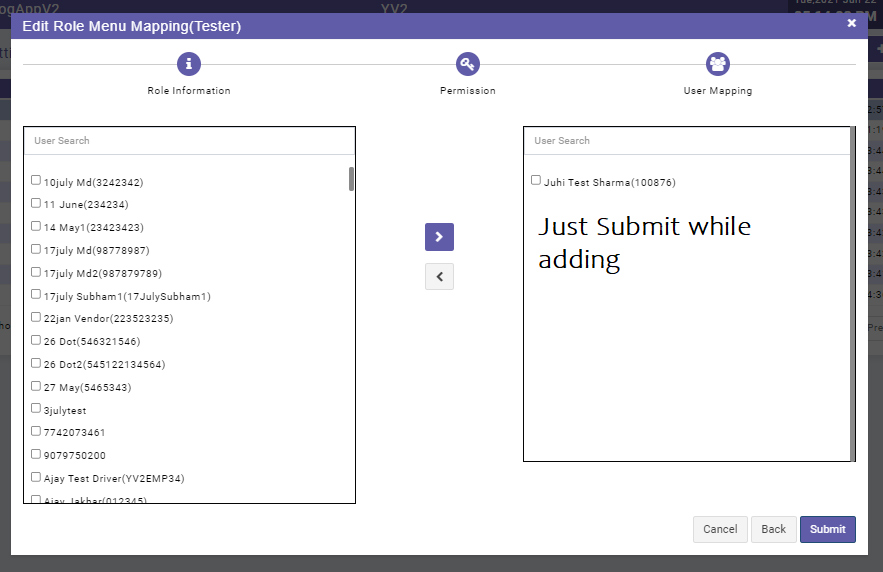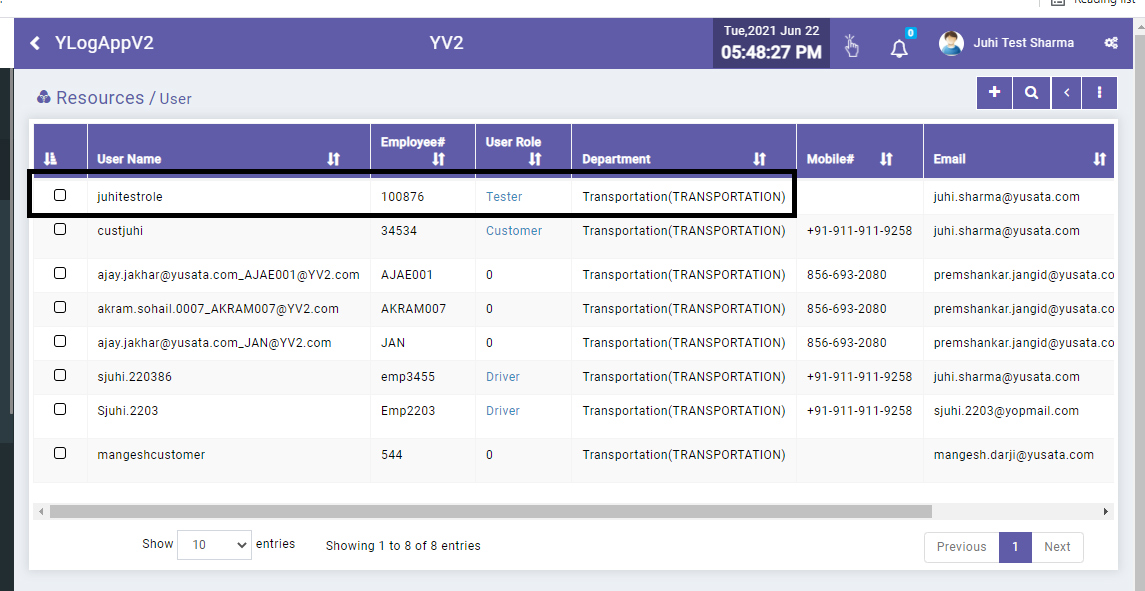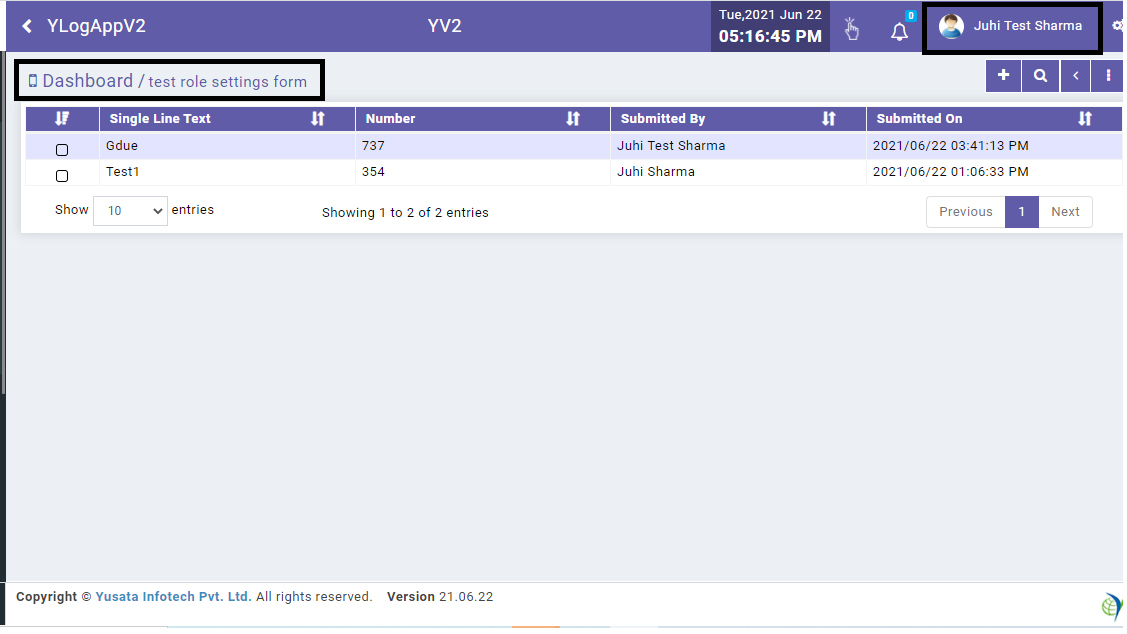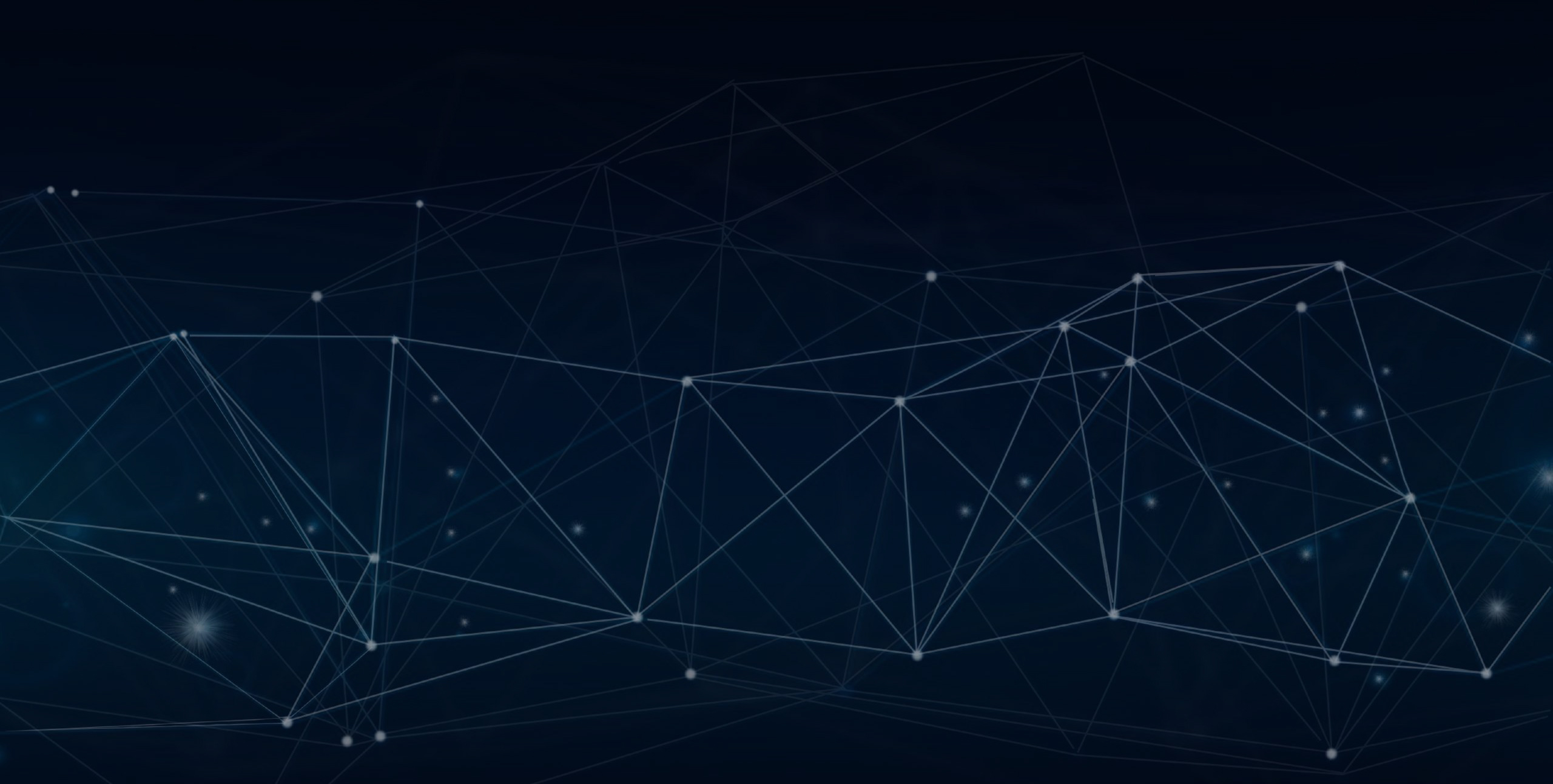
YLogForms
Bug Fixes22nd June 2021
We have updated the bug fixes for the system.
Objectives and Steps
Fix Location Field on Addable Group
• Create a field block having location field
• Save the field block
• Now Create a template and drop the field block created with the location field above.
• Set the property for the field - Select Addable Group
• Drop field on template as required.
• Now save the form with the addable setting on group/field block
• Click on the Submit button.
• Submit the form with the data values for the addable group multiple records
• Submit the form
• Edit the form and submit new records
• Old Records should not be removed from the form.
Form Addable setting for the location group
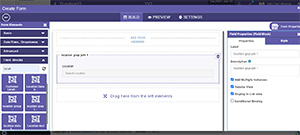
Form Submitted
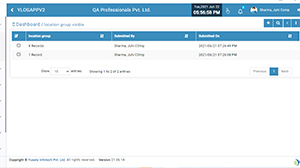
Records Submitted
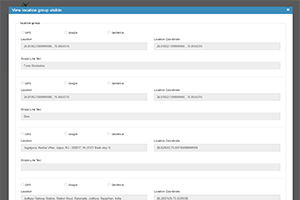
Fix Filter Form Grid Data based on user role restrictions
Steps to check the process
• Login with a user who has rights to create roles.
• Go to settings Select Roles
• create a Custom Role by clicking on add plus icon button
• Select the data fields and enter Role Name and details
• Select the roles and users whose forms submitted will not be visible in the new role.
• Select the permissions on templates
• Save the Role
• Create a new user under the new role.
• Now create a form template for which the user will be restricted to view the submitted by the users
• Submit forms with different users who are restricted or not restricted for the role.
• Now login with the new user role.
• Go to form and view the forms submitted by the different users should be visible according to the settings made for the role.
Select Roles from Settings
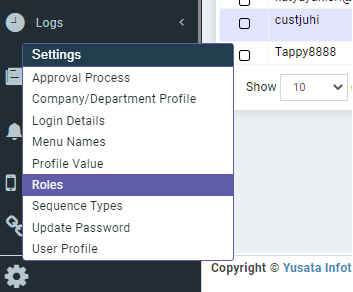
Select Roles from Settings
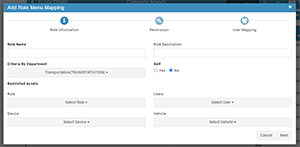
Create/ Edit New Custom Role
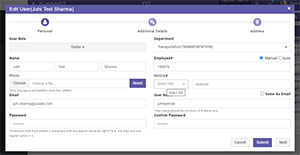
Select Restricted User and Assets
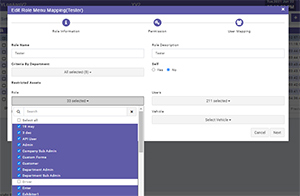
Set Rights Permissions
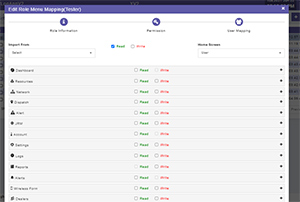
Submit the role
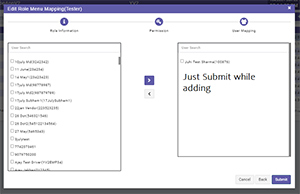
Added New User with new custom Role
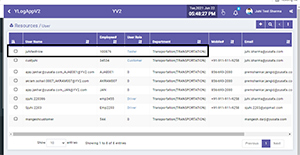
Forms visible to the new role user