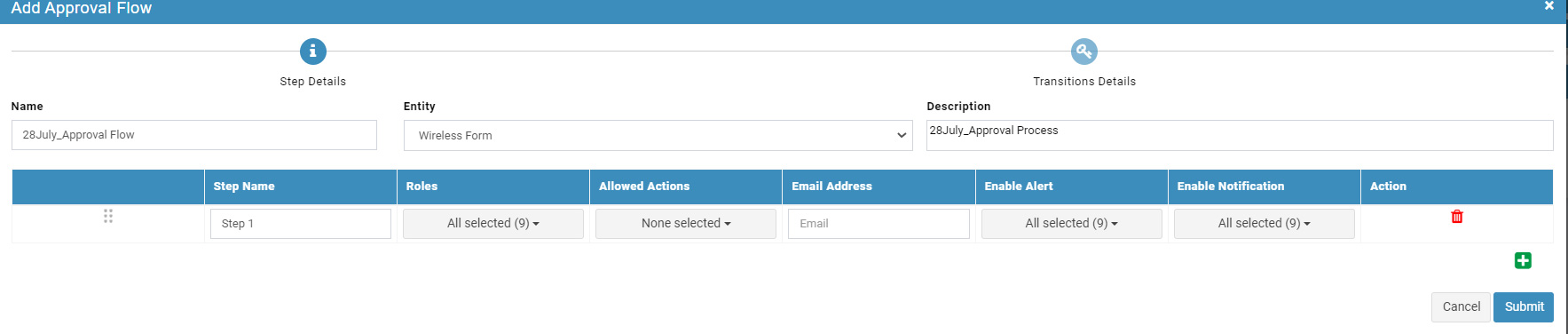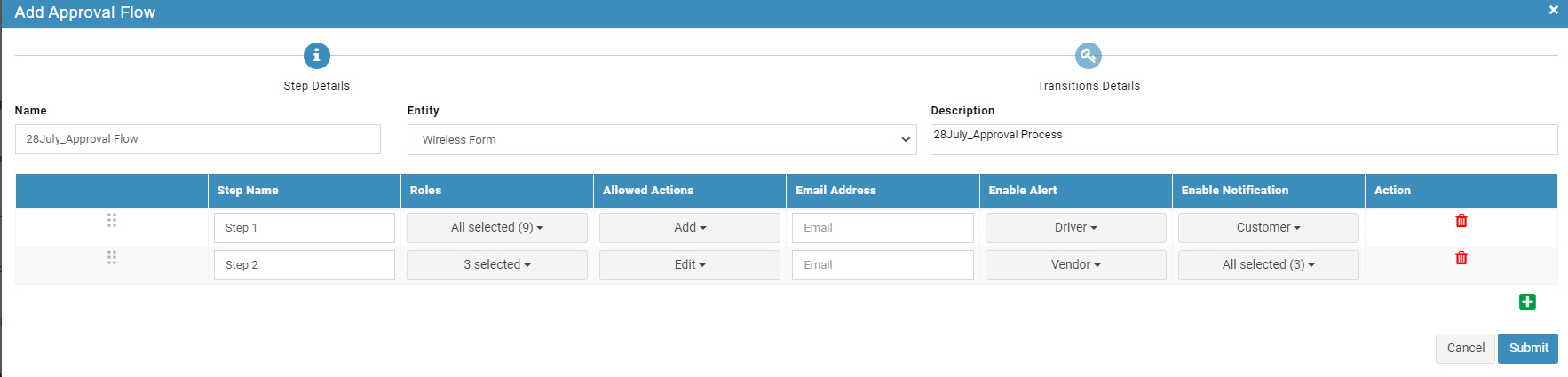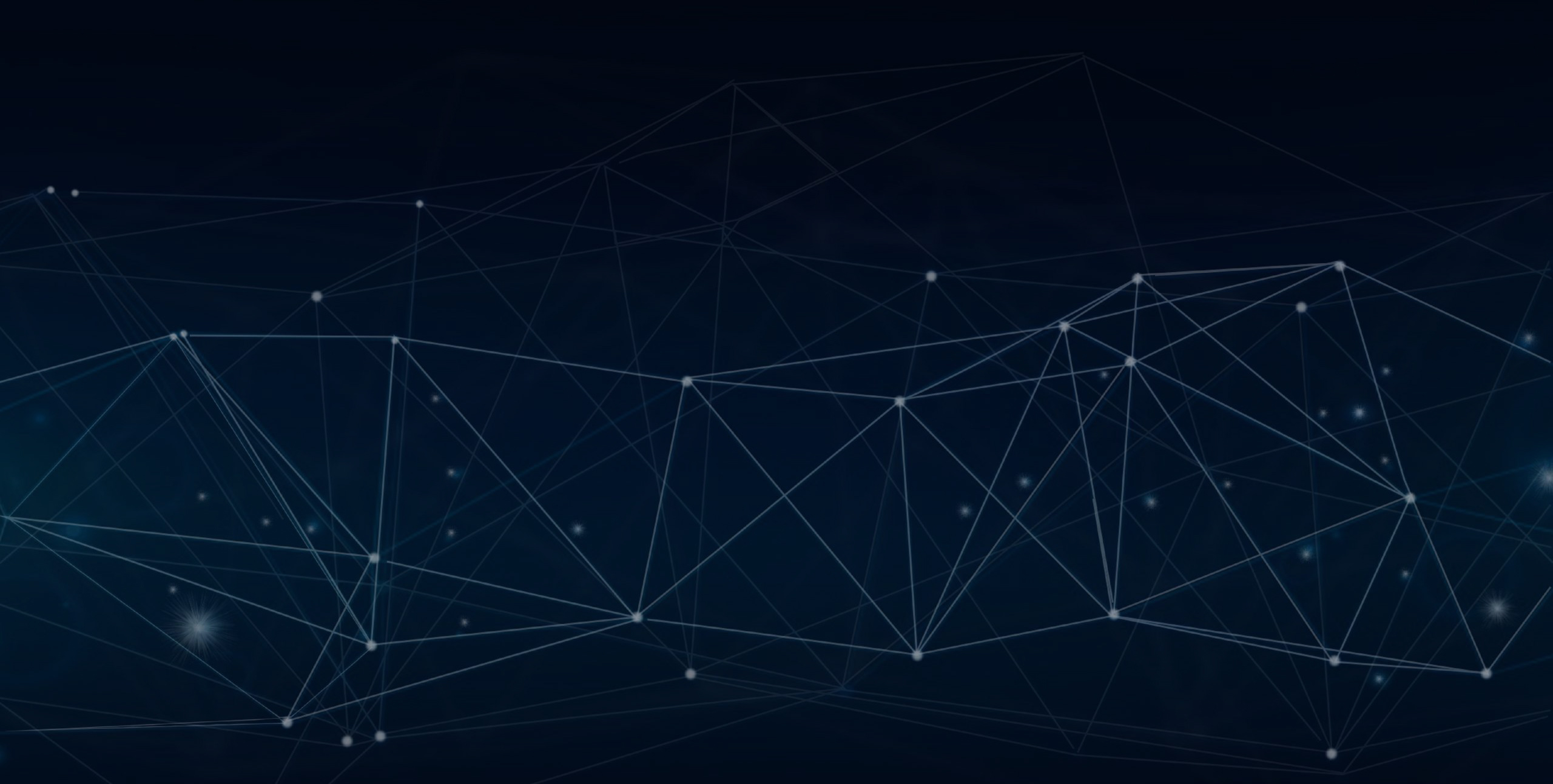
YLogForms
WF Approval ProcessJuly 28th, 2022
With this release we have come with an enhancement in WF Approval Process of Enable Alert / Enable Notification.
Objectives and Steps
OVERVIEW & PURPOSE
With this release we have come with an enhancement in WF Approval Process of Enable Alert / Enable Notification.
Now we have the functionality to Add and Remove the Email's
1. Next Step Email - Tab Name - [Enable Alert]
2. Informational Email - Tab Name - [Enable Notification]
By Default if user add any roles it will be auto selected in above mentioned both Tabs.
Enable Alert /Enable Notification:
• From the side menu,click on Settings Icon,select“Approval Process”
• Add an Approval Flow,give the mandatory fields like Name,Description and select Entity as “Wireless Form”.
• Under the table,give the Step Name and select Roles.
• User can see the new feature of “Enable Alert”drop down and “Enable Notification” drop down.
• Enable Alert facilitates the user to send alert message to next step user designated for the Approval Process
• Enable Notification facilitates the user to send informational messages to concerned roles.
• After giving all the mandatory details,submit the process.
Add Approval Flow
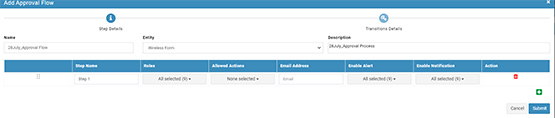
Approval Flow Submitted
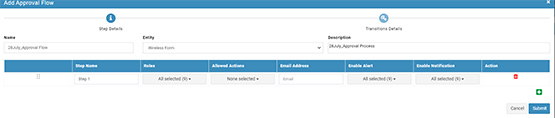
Conditions while Enable Alert / Enable Notification in
Approval Process:
To make use of the new functionality one needs to create the“Approval Flow” and later call it under the Entity “Wireless Form”.