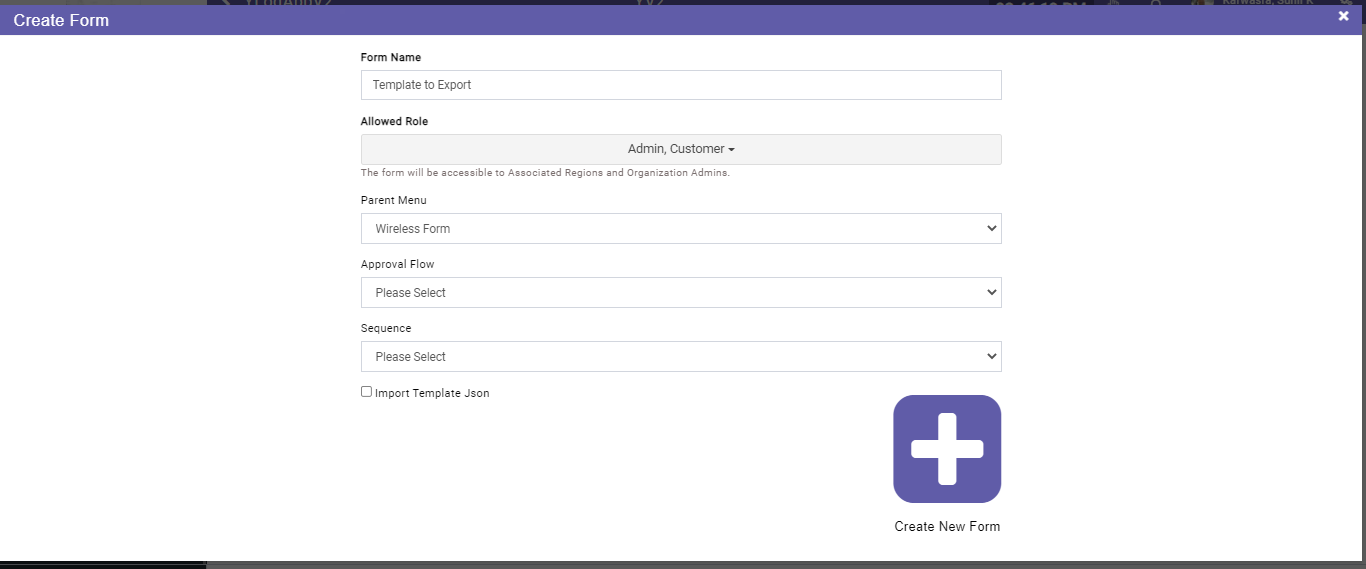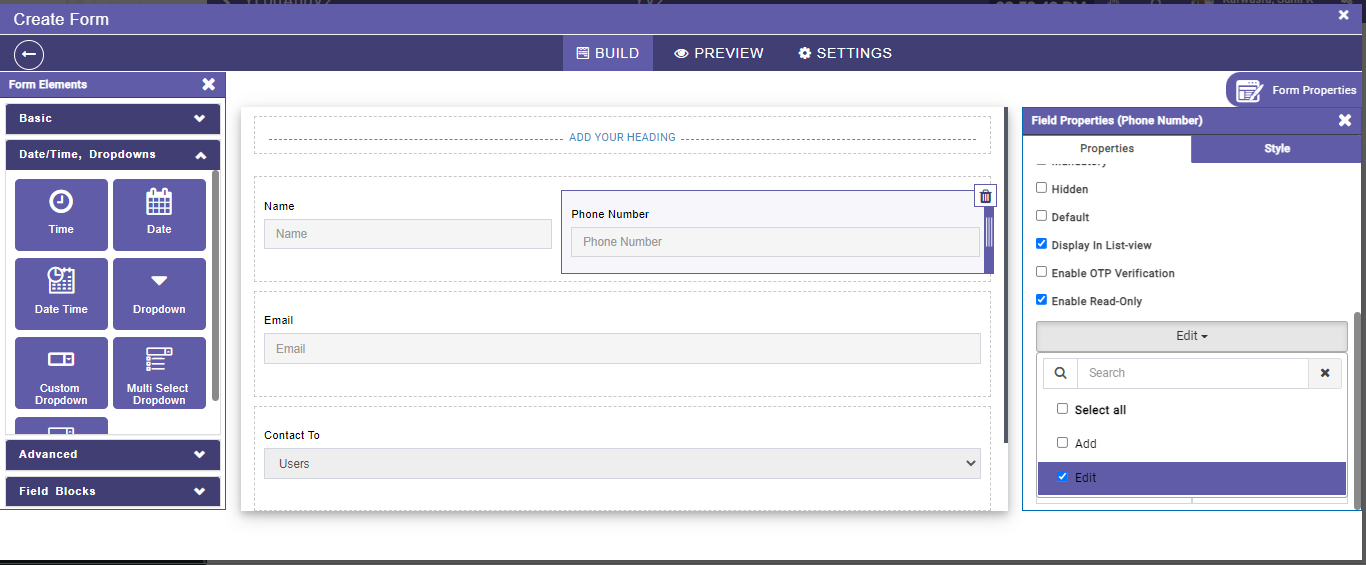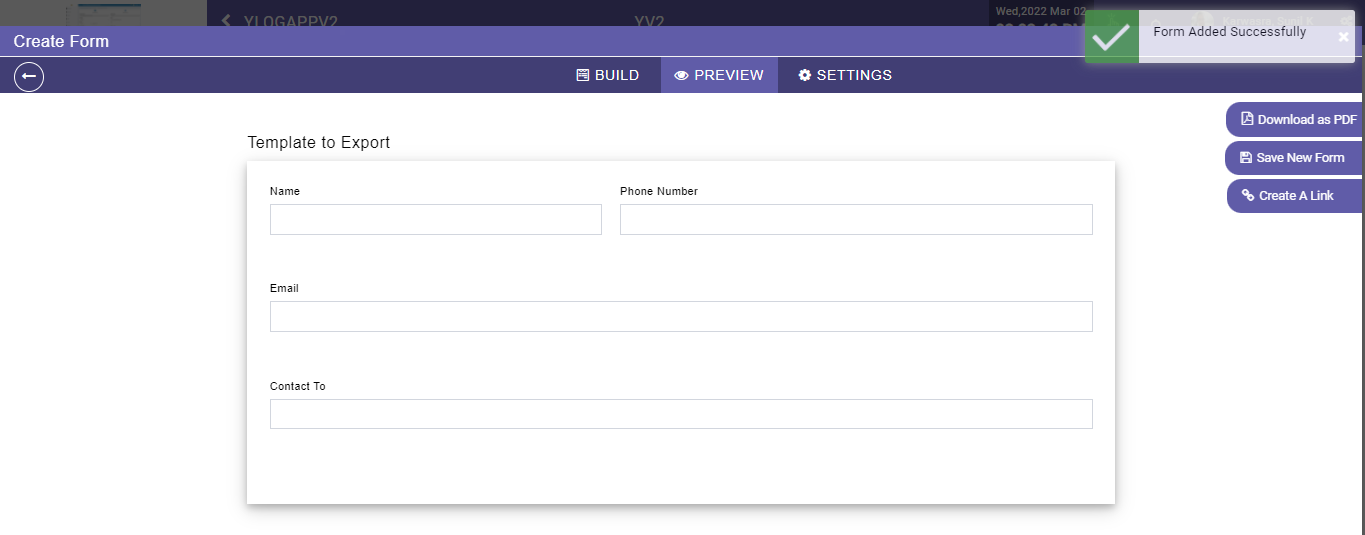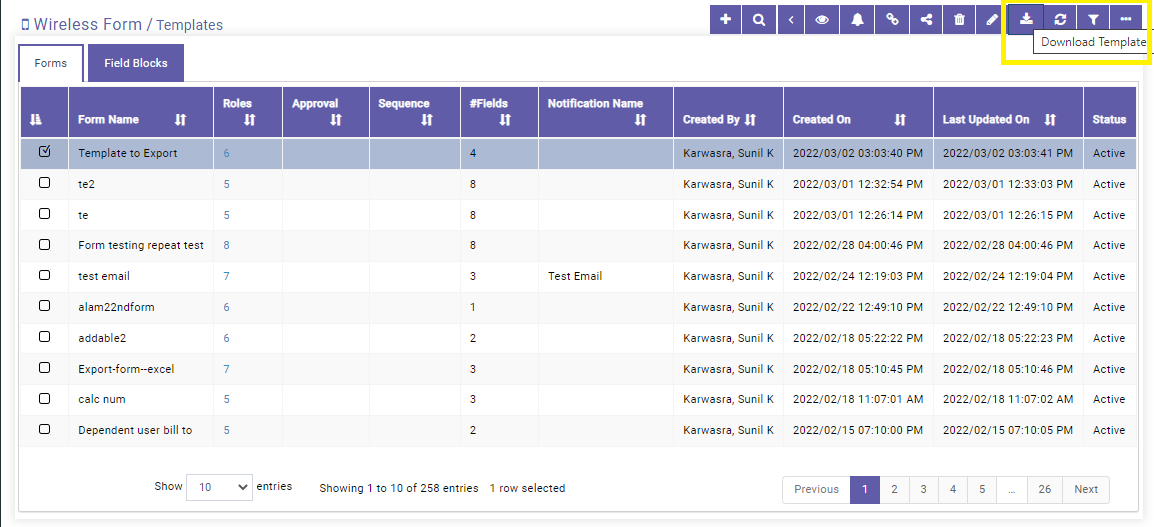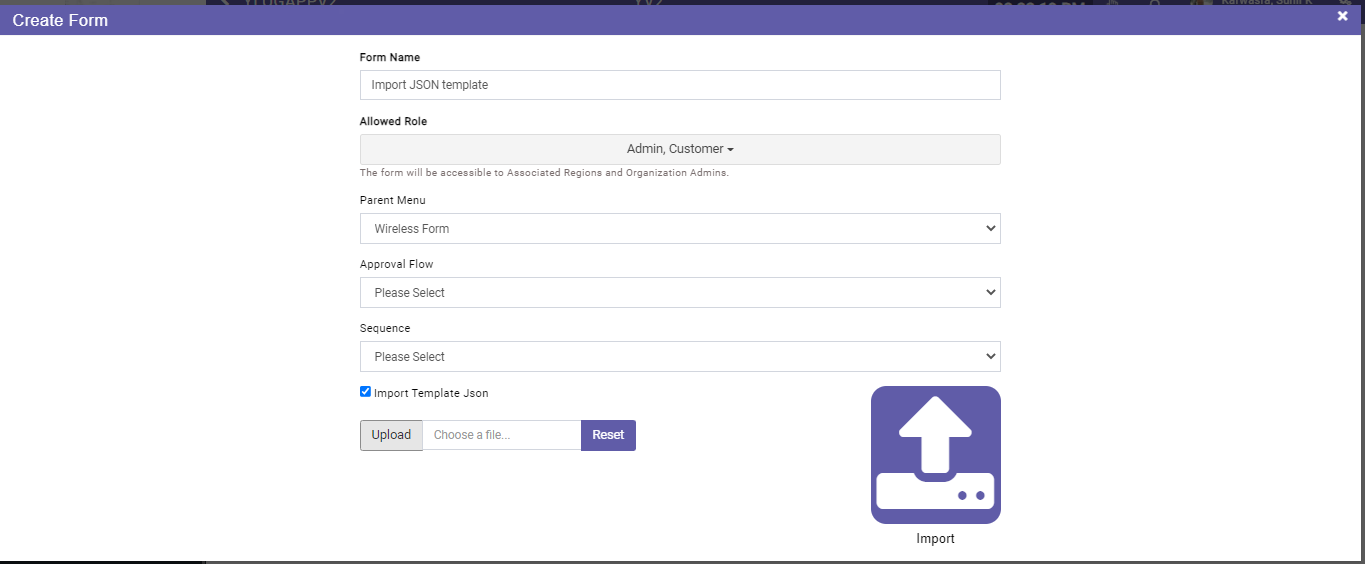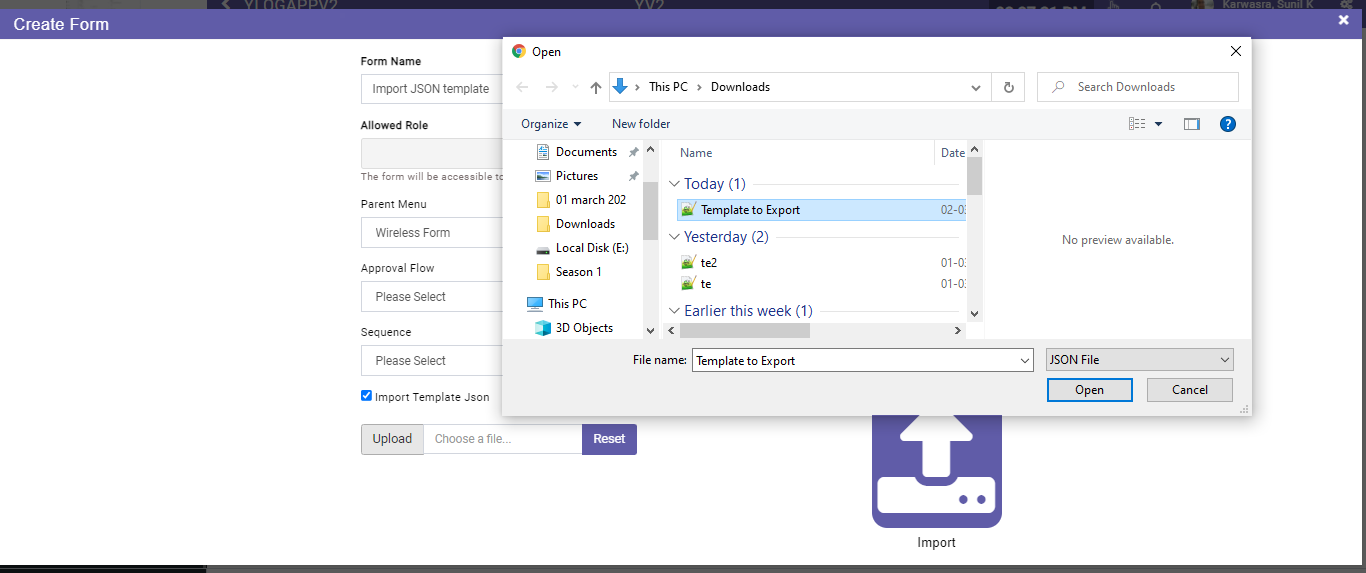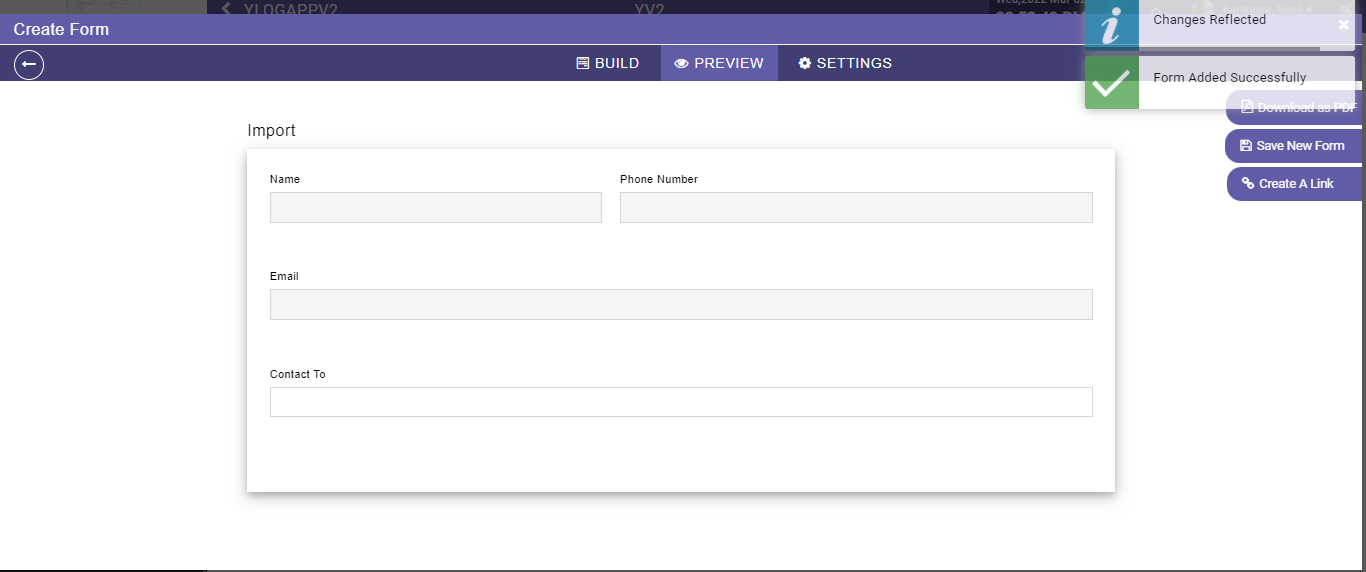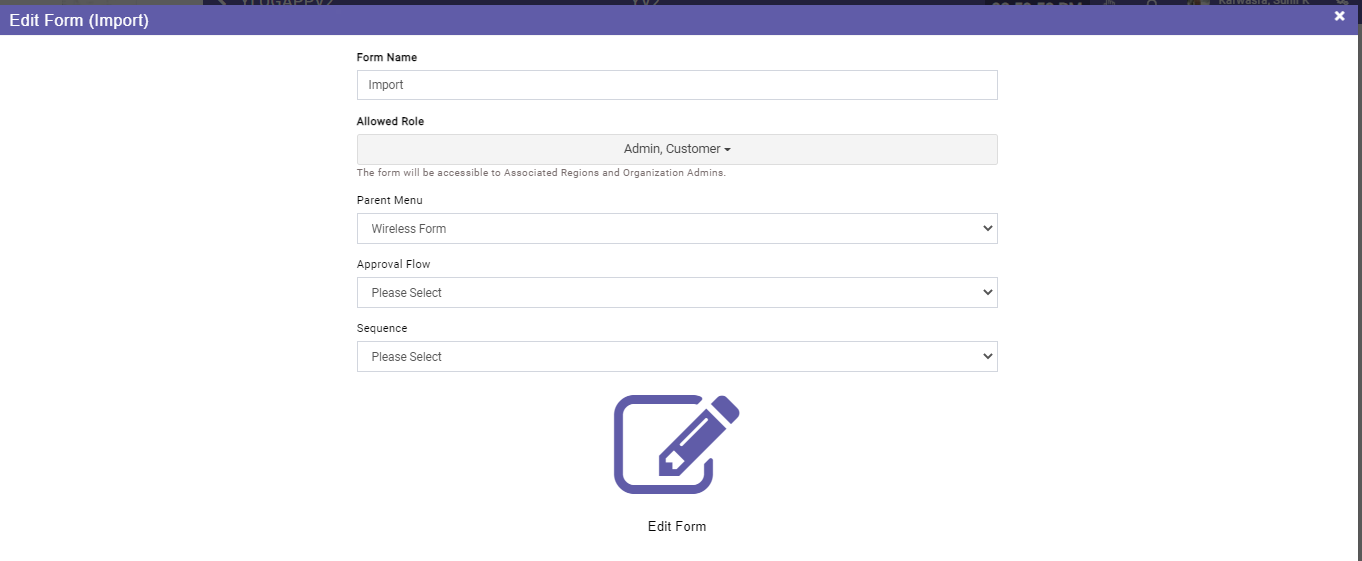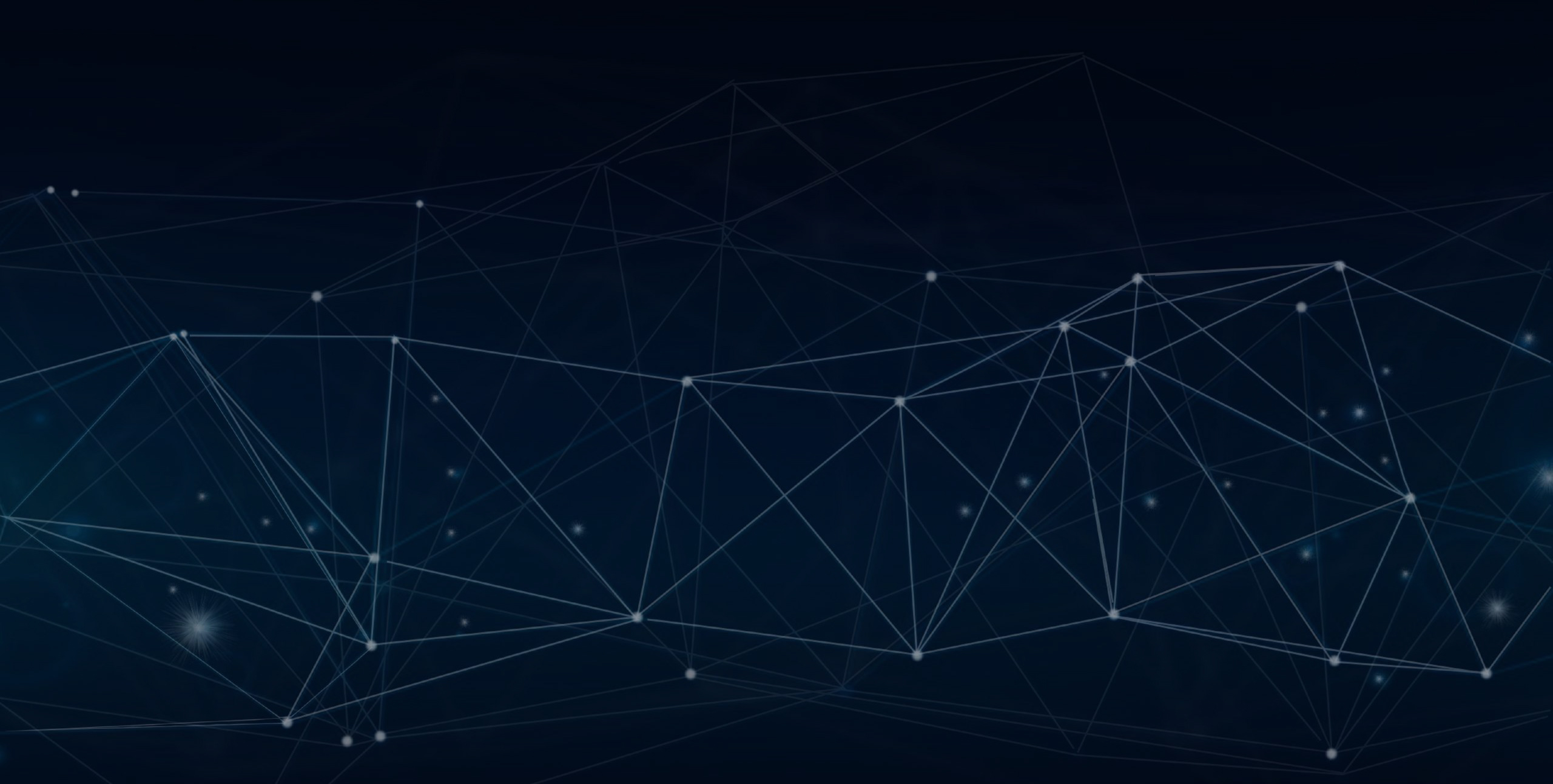
YLogForms
File Upload - Export - Import Template, Edit Template, Dependent field issues,...1st March 2022
In this release we have made the following enhancement for the Export and Import the template JSON and other bug fixes for Edit template and other fixes.
Objectives and Steps
Wireless Forms - Customer by Location Enhancement
• Go to Wireless forms
• Drop the field(s) on template as required
• Save the template
• Select the Template from the list
• Click on Export Template Icon button from the top of the screen
• Here the JSON will be downloaded in the system
Note : This downloaded template JSON can be shared to the other users for importing the template in the same or
any other company which requires the same kind of fields which are already existing and created in a company.
Create Template
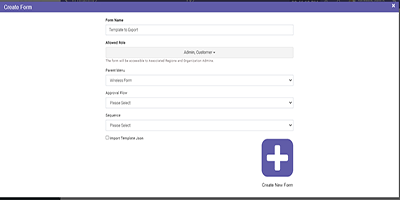
Create template with some fields as required
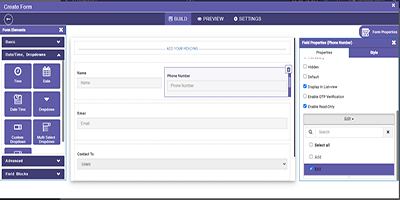
Save Template
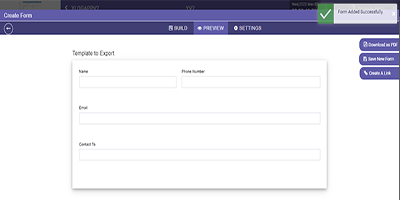
Select Template to Export/Download the JSON
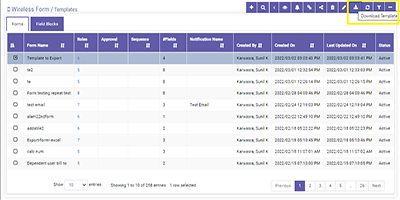
JSON File downloaded

Wireless Forms - Import Wireless Template
• Login to the company or with user role who can create templates
• Go to wireless templates click to add a template
• Enter the template details - Name, parent menu etc.
• Click on Import Template check box on the bottom (This option will be only available while creating a new template, not while editing the template)
• Browse the exported template json file and click on import button to create the template
• User can add or remove the fields from template as required after the import has been completed
• Save the template
Note: Here user will have the fields will be coming up with the properties that were already been set in the template and if user wants
to enable some other properties on the same, can be performed and saved with new and old properties being saved in the system for the respective template.
Create Template via Importing JSON
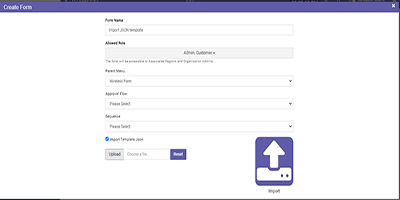
Upload the JSON file downloaded
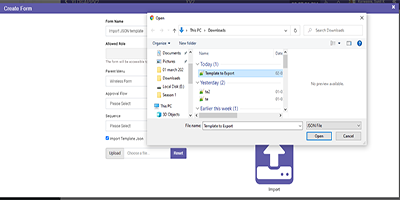
Imported fields with same properties
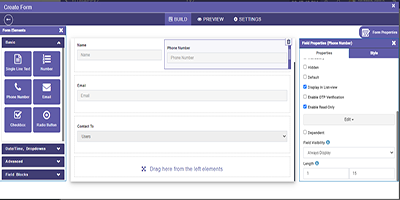
Template created
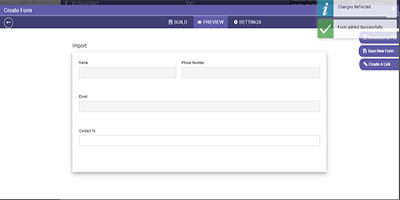
Template created

Important Notes
• A Newly created template via import JSON can also be used for exporting the respective JSON for the new one.
• While Edit Template the Import JSON check option will not be available.
Edit Template no Import check box
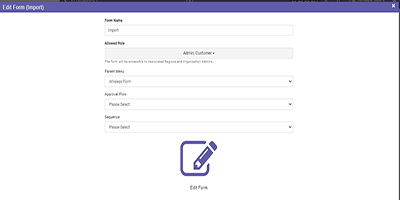
• User Roles might depend on the company Roles so that might come blank for the user dropdown. - User needs to
select the user details as the company structure.
• JSON can be imported in different companies
Wireless Forms - Issue Fixed
• Edit Template - property values on the template fixed.
• Dependent fields - data values were not coming as per the selection
• Each time after editing the template fields were repeating
• File Upload - if no file has been uploaded while form submission then the default image should not be downloaded.
• IOCL - in reports the data validation has been provided on frontend if user selects more than one 1000 vehicle/entities while fetching the records.