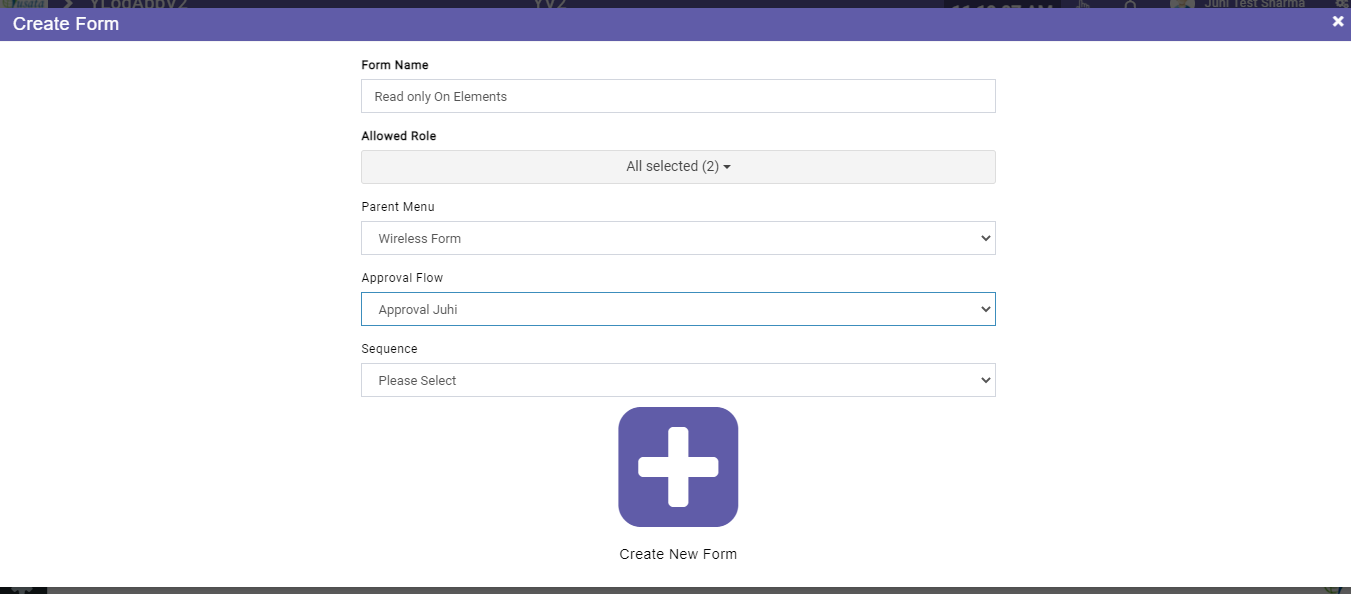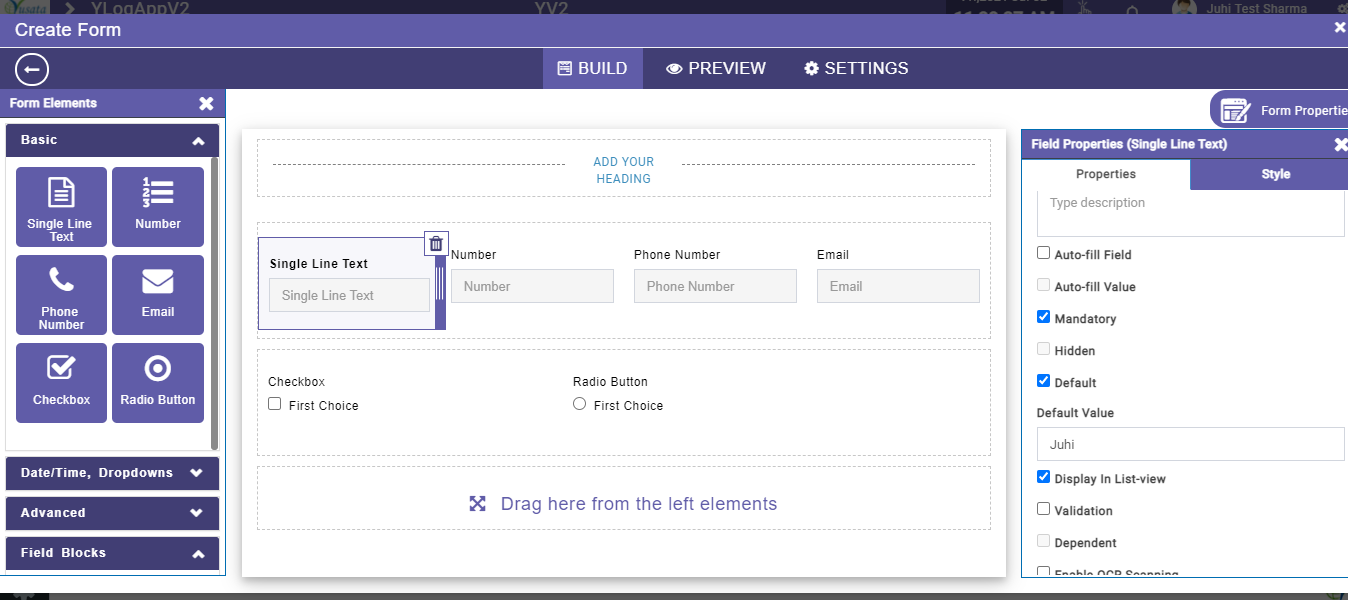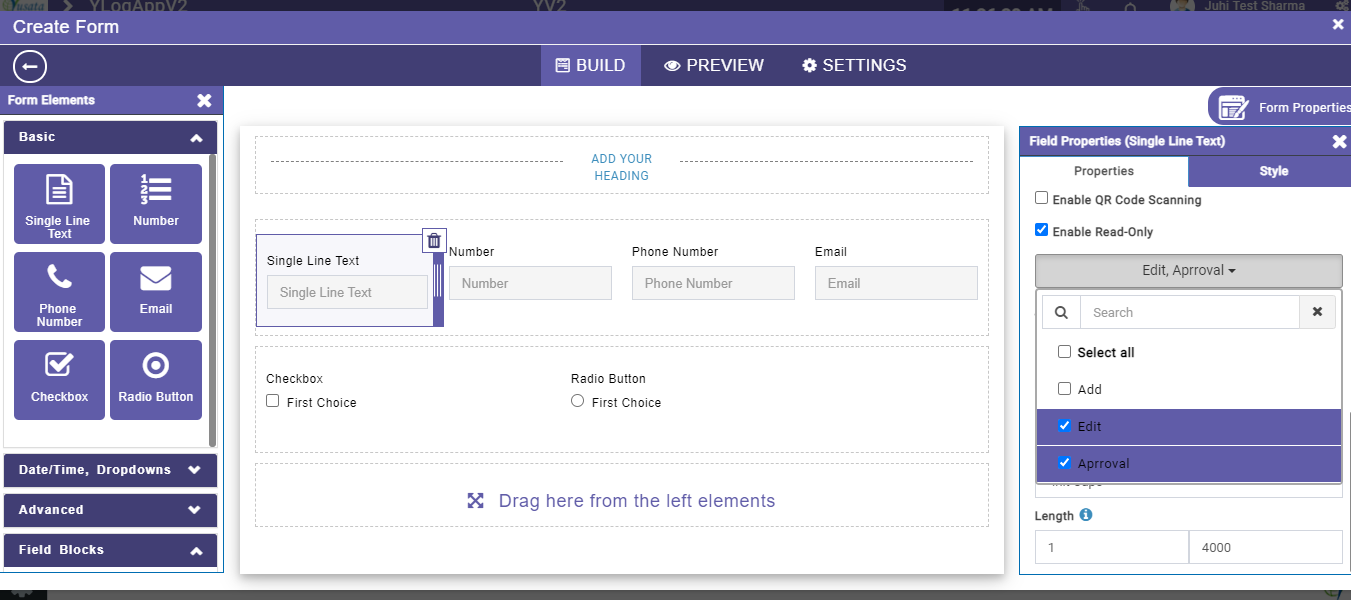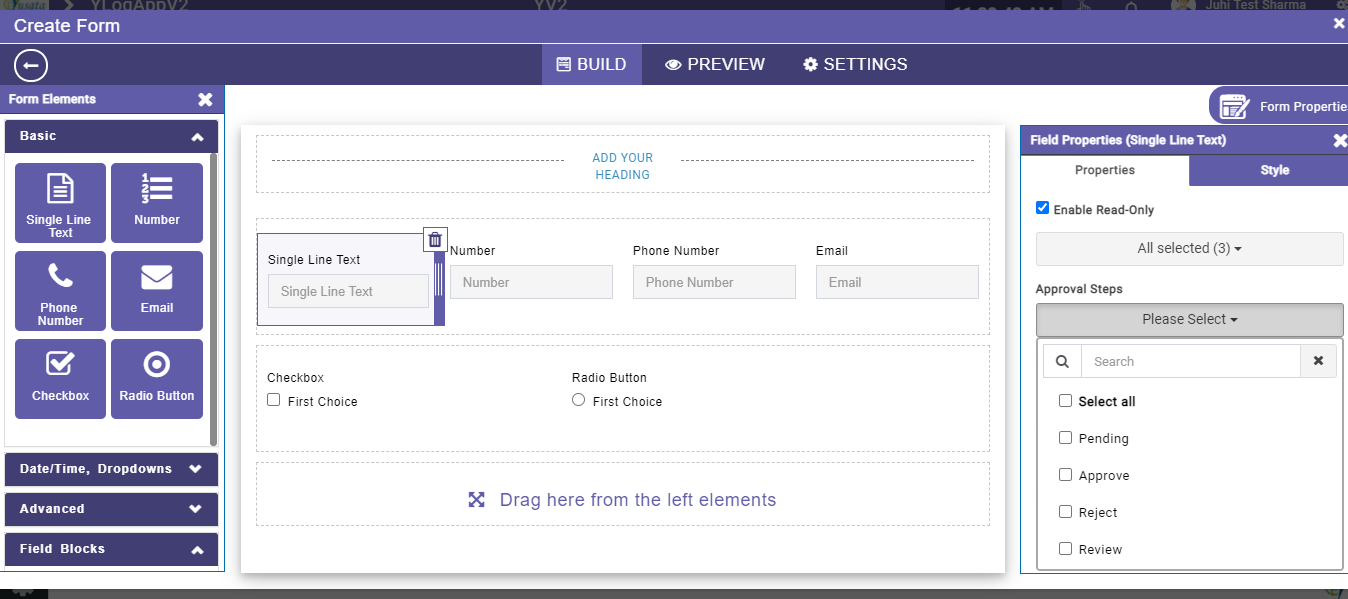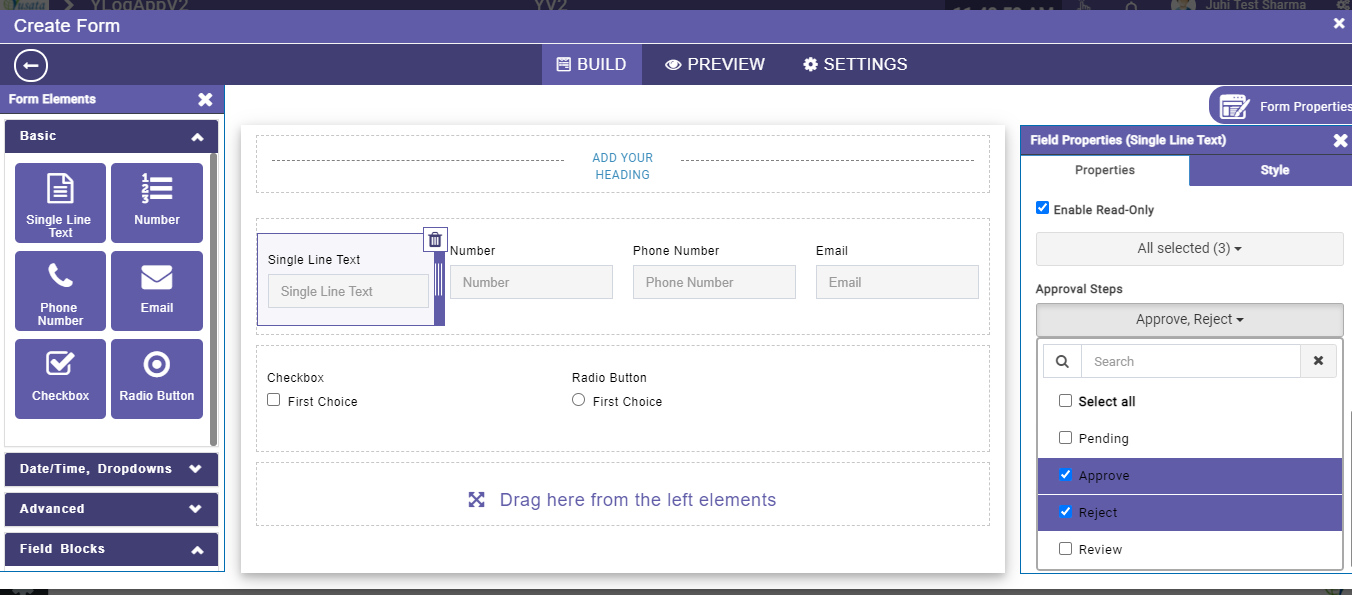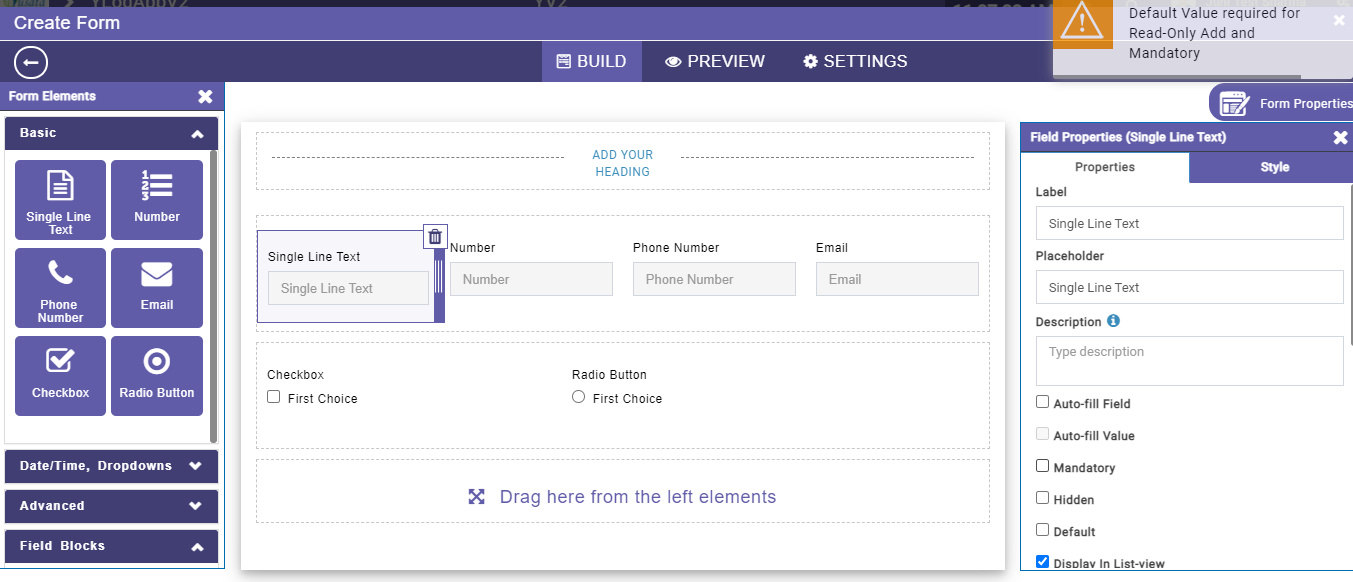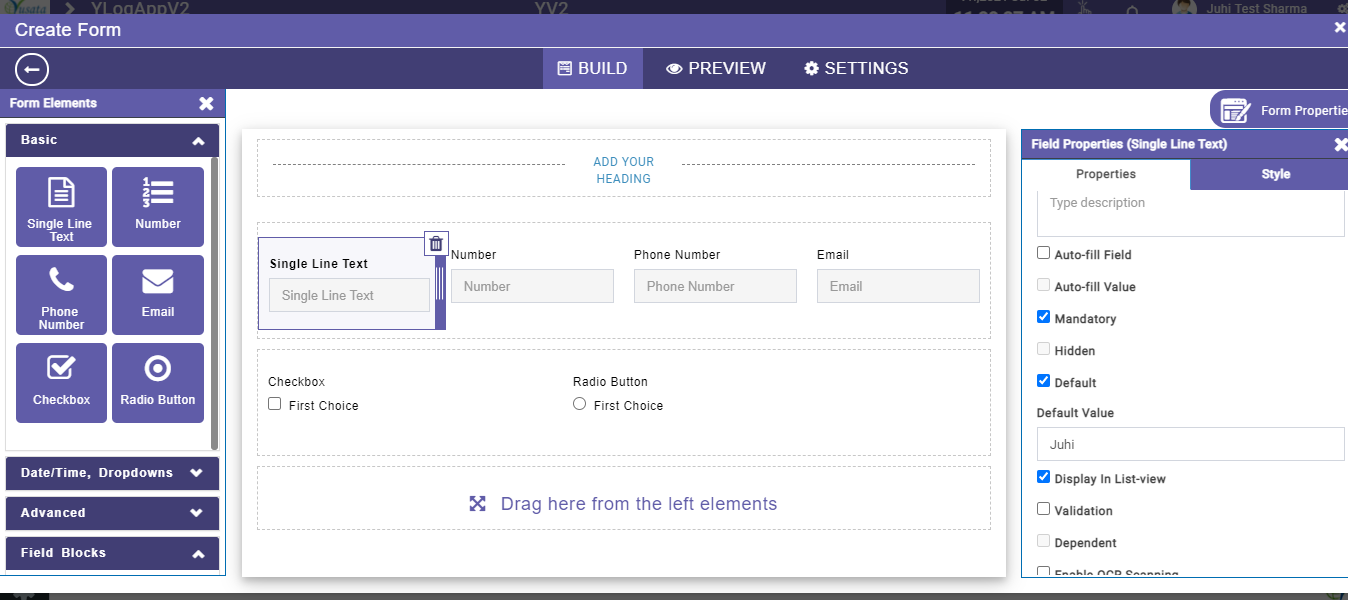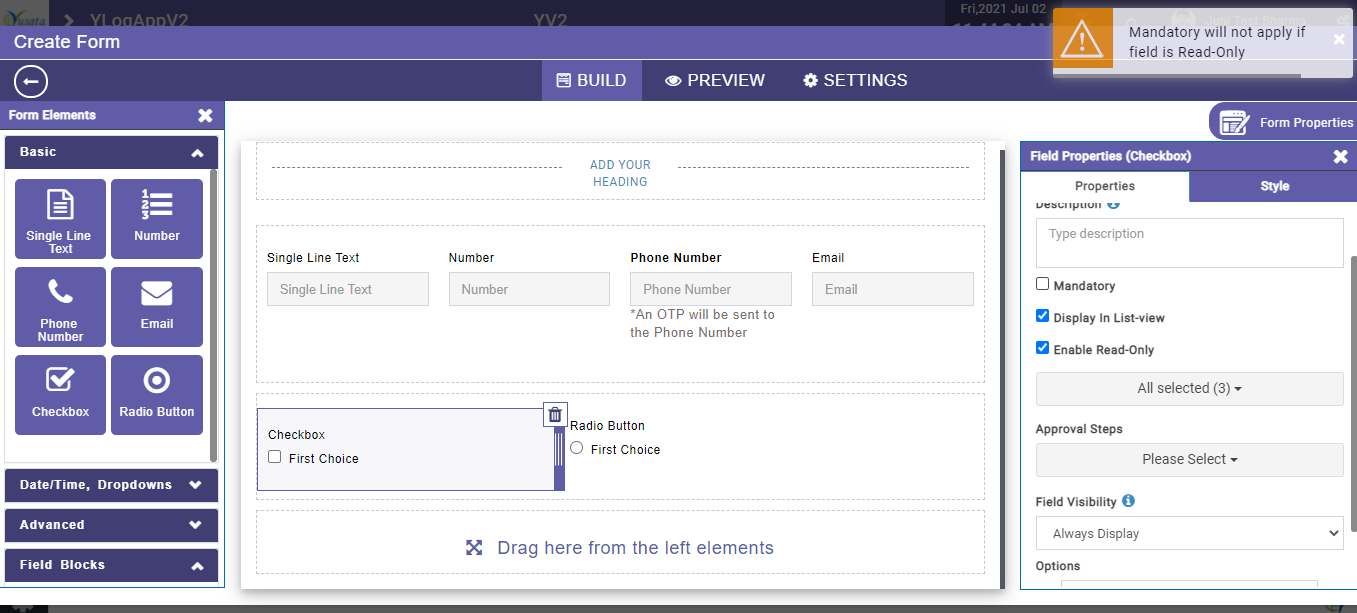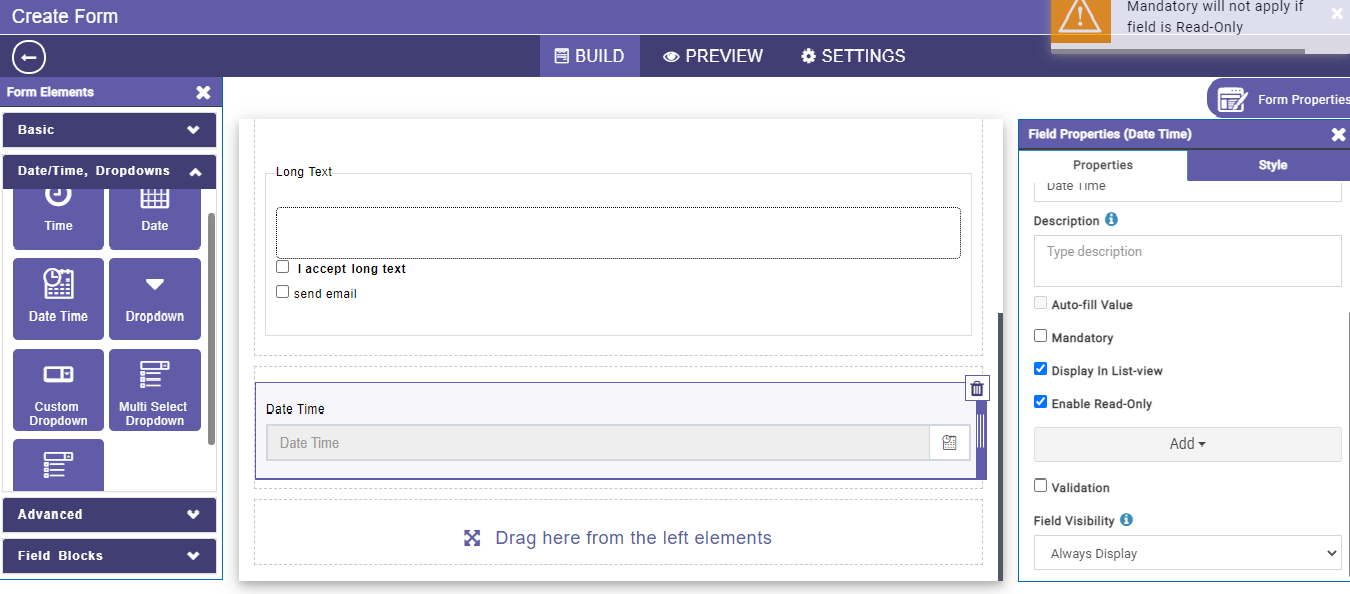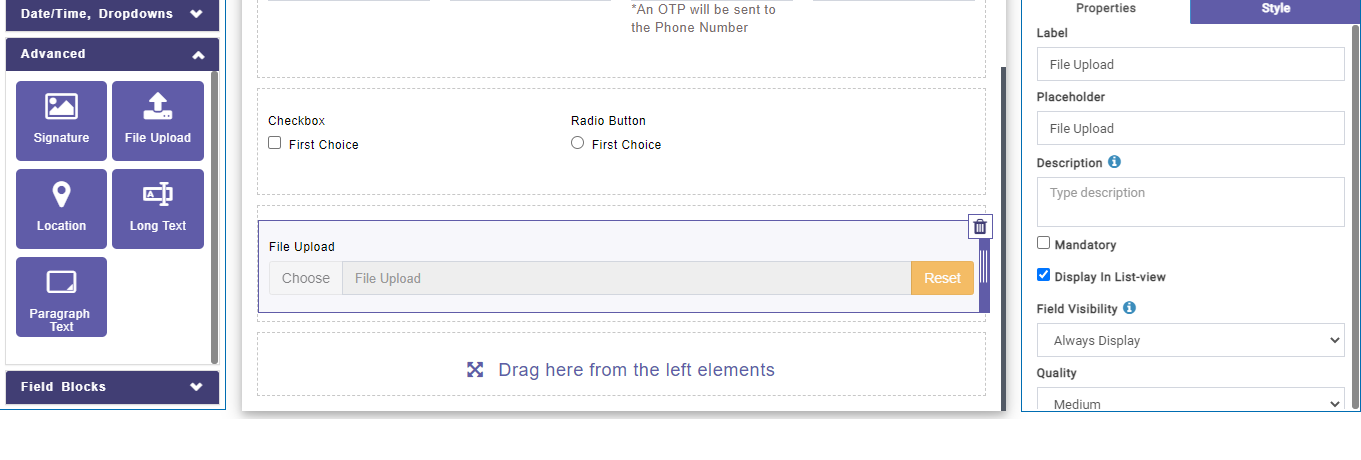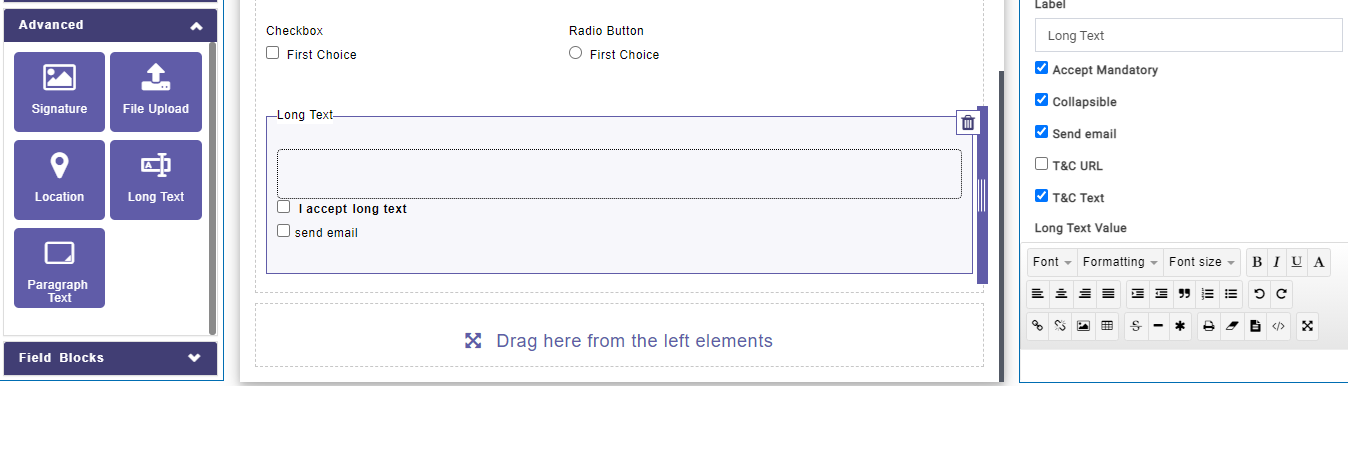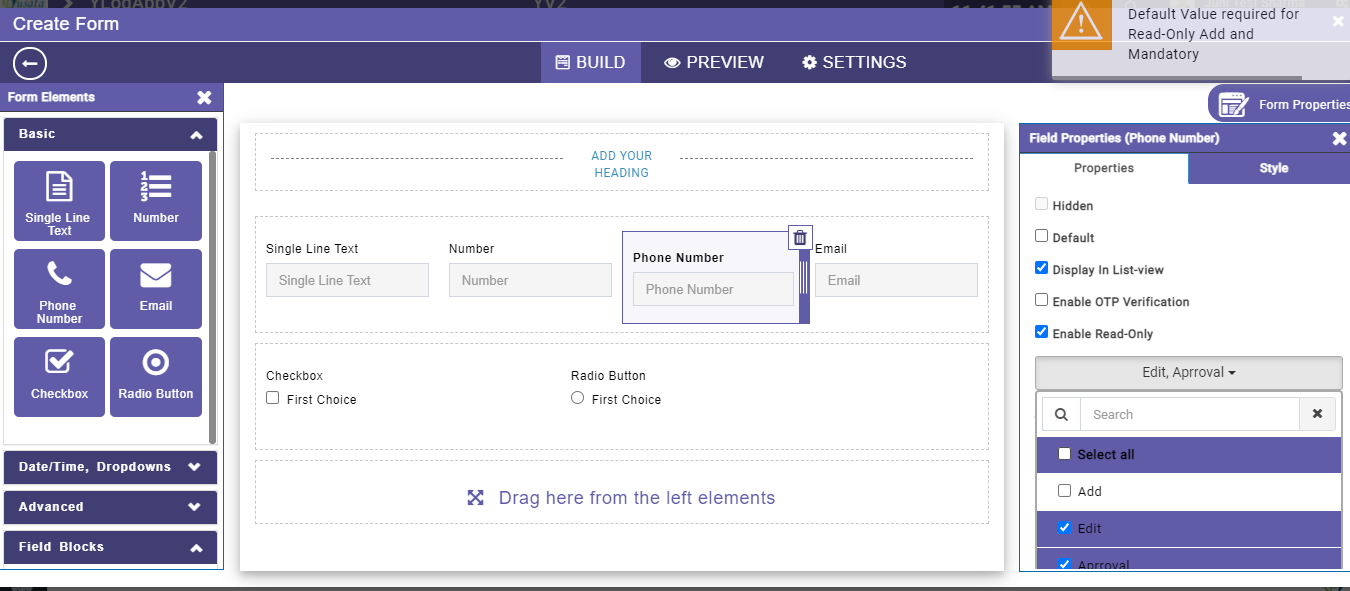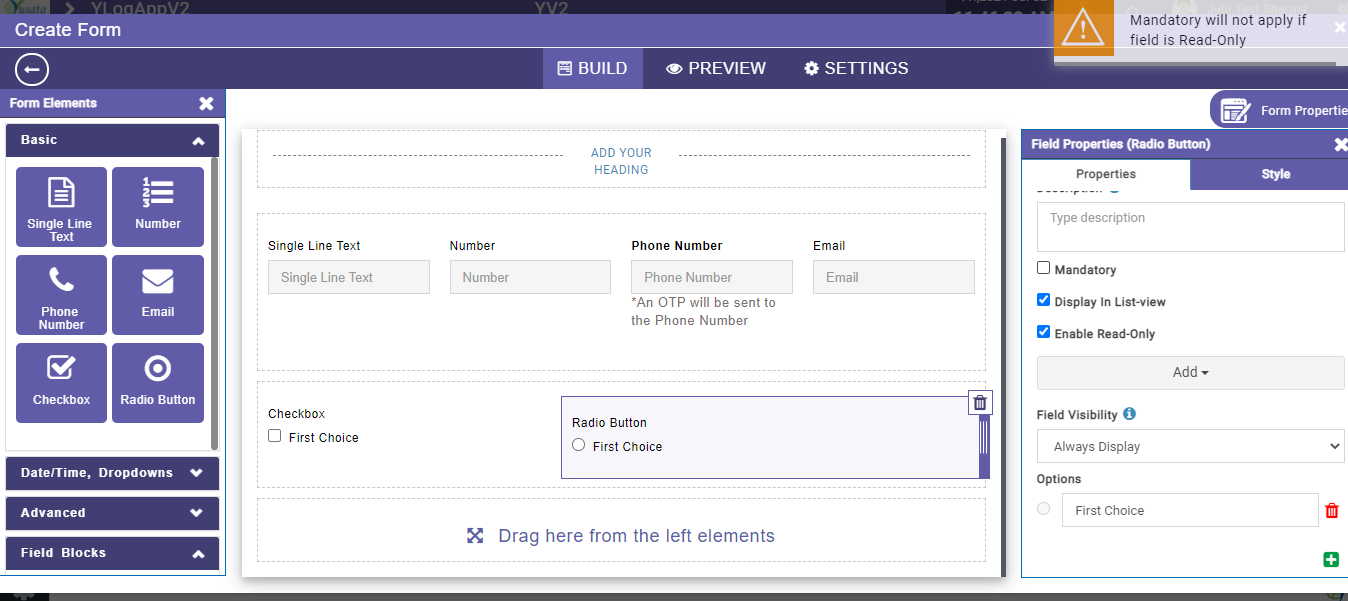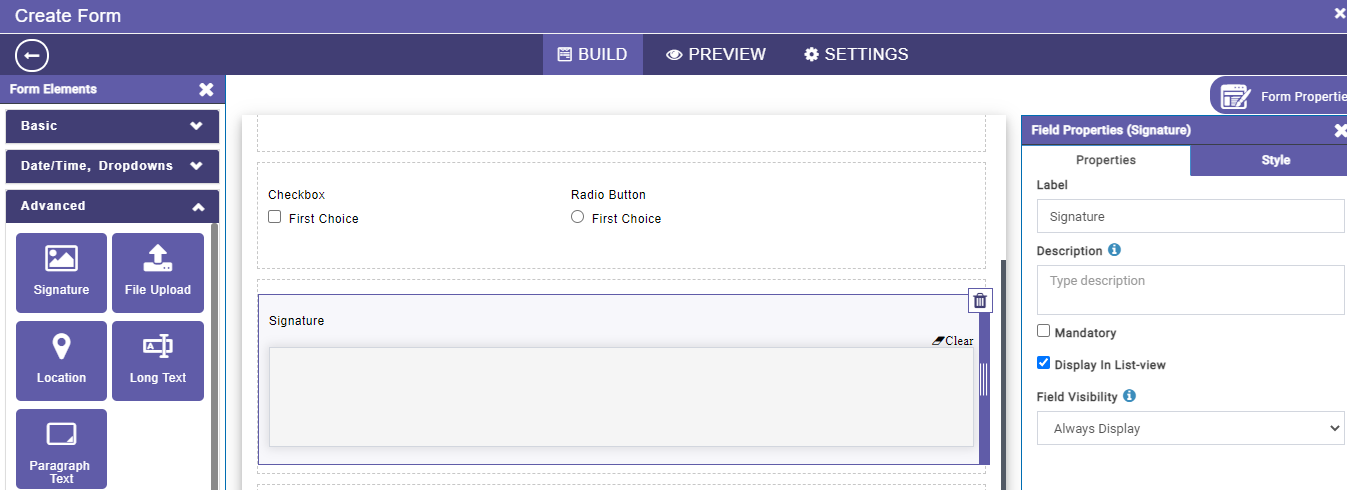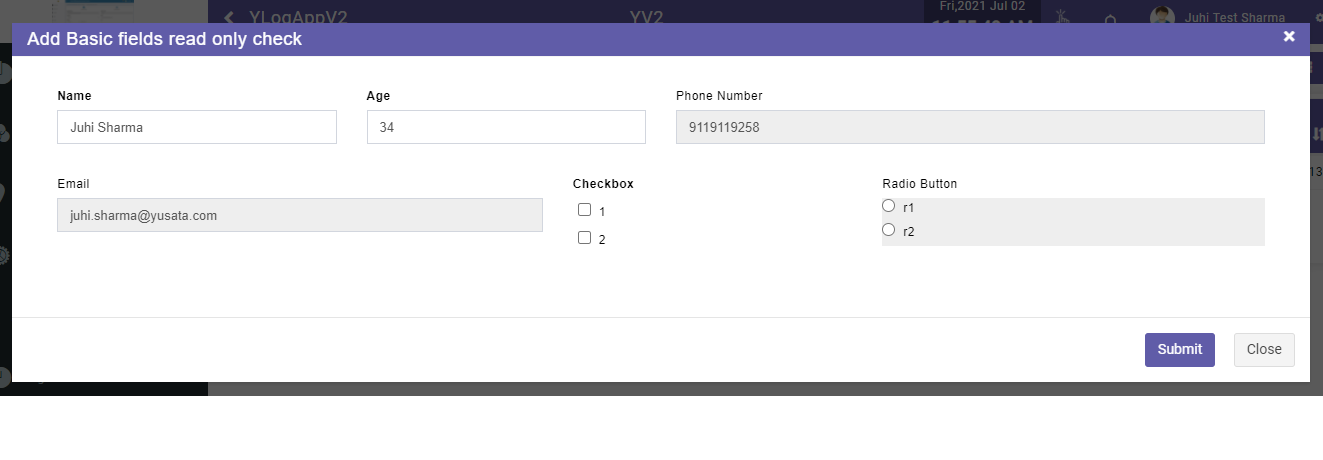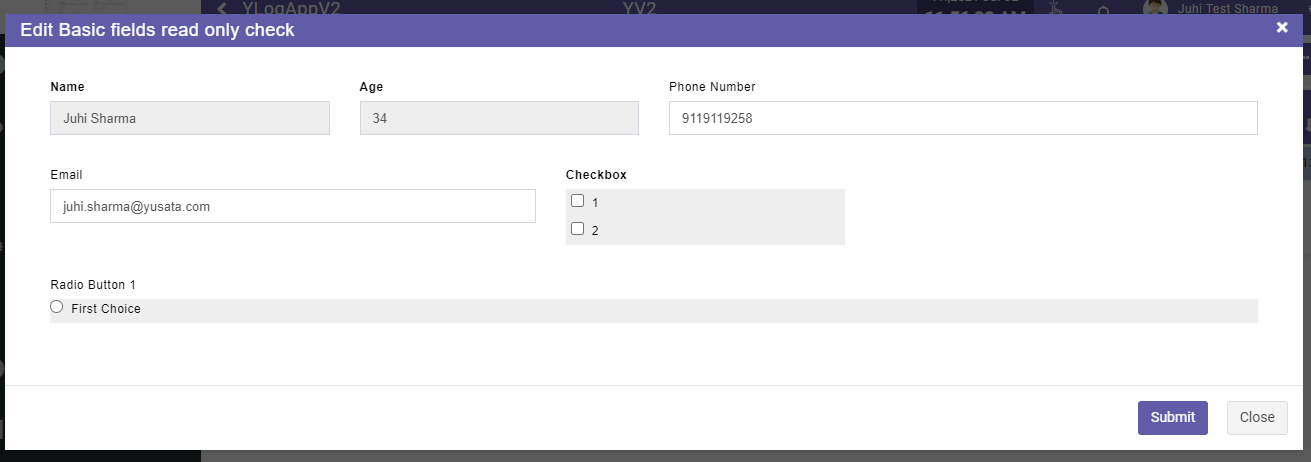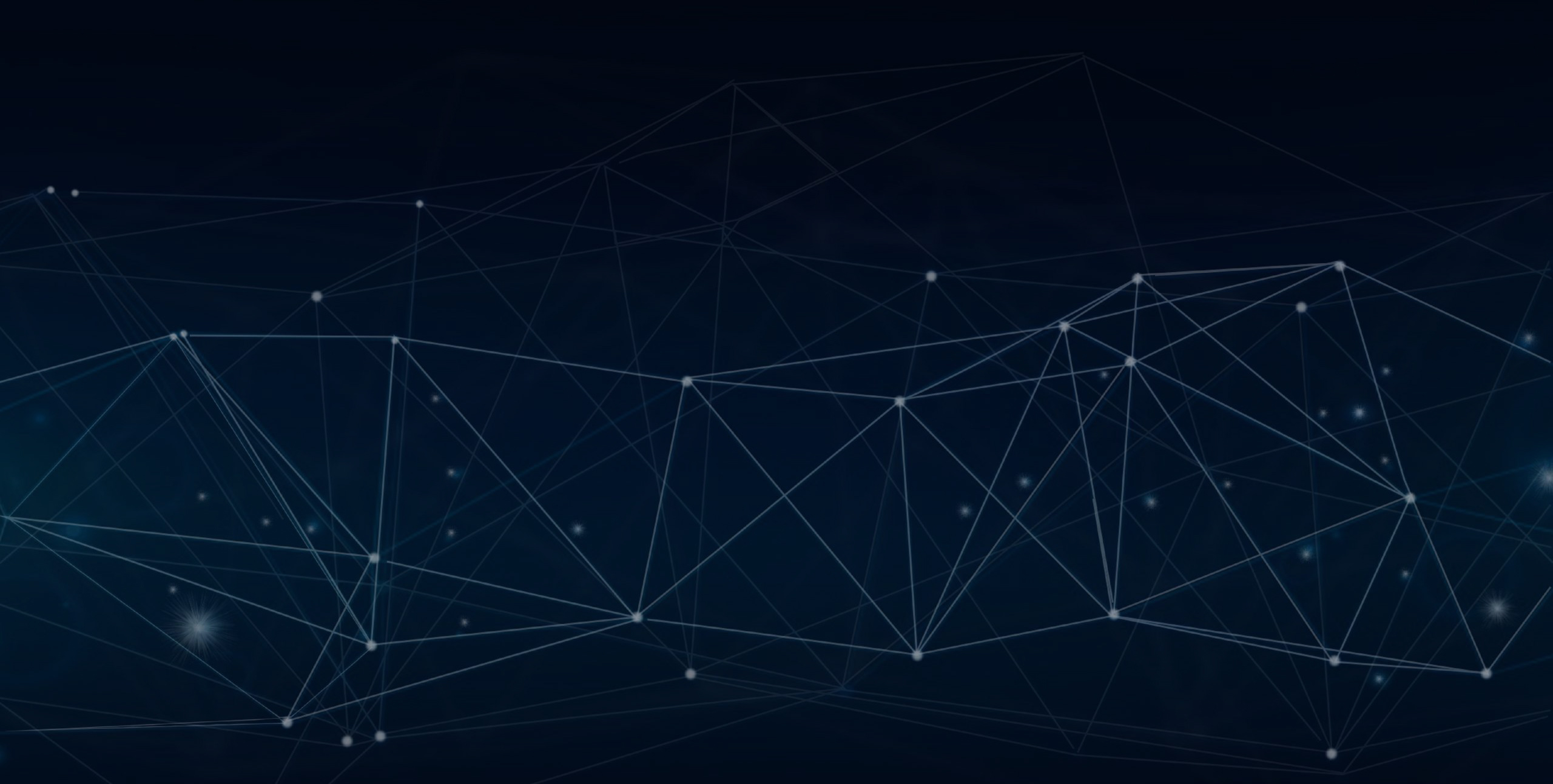
YLogForms
Read Only Fields1st July 2021
This feature enables the user to make read-only fields of block/group and form on Add/Edit and specific approval steps.
Objectives and Steps
Read-Only Property for fields on Wireless Forms
• Create a template, Select the Approval process (if required) and drop the field as required.
• Set the property for the field - Enable Read- Only.
• Here the user will have a dropdown from which they can select Add/ Edit/ Approval(if the approval process has been selected while creating the template).
• If approval has been selected as the read-only property option then the user will have a dropdown list enabled with all the approval flow options in the list.
• User can select the approval process step in which the user wants to make the field read-only on the approval step edit form.
• Now save the form with the addable setting on group/field block
• Mark the fields in the group as Read-only as required.
• Click on the Submit button to save the template.
• Open the form add via form view or public link
• On the form fields which were marked as read-only should be visible disable greyed out.
Create Form
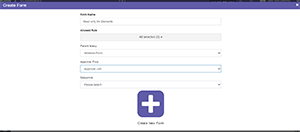
Read Only Element Property
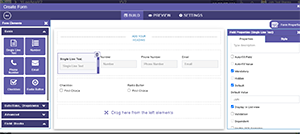
Read Only Approval Checked
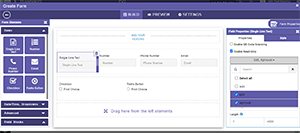
Read Only Approval steps
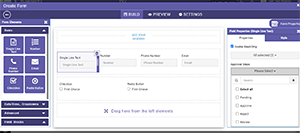
Read Only Approval Steps Selected
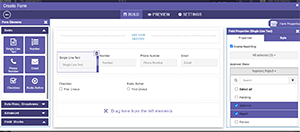
Read Only Mandatory - Add Selected Validation
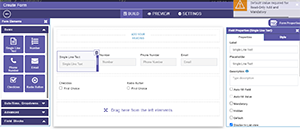
Ready Only - Default value Selected and entered
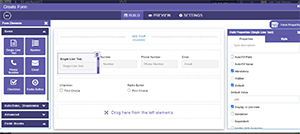
Read Only OnCheckbox - validation
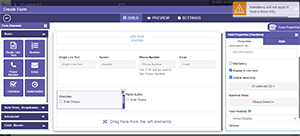
Date Time - Validation on Read only Add selection
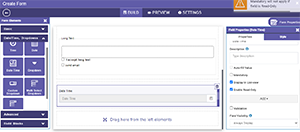
Read Only - File Upload - NA
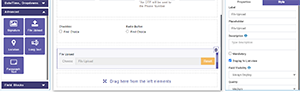
Long Text - Read Only - NA
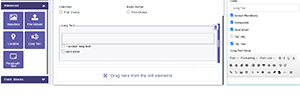
Default Mandatory Validation on Phone Number
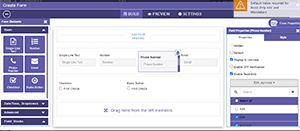
Mandatory Read Only(Add) - Radio Button - Validation
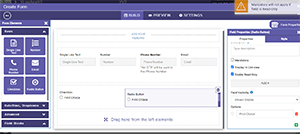
Read Only - Signature - NA
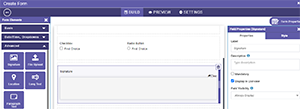
Add Form - Read Only Fields Greyed Out
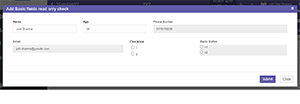
Edit Form - Read Only Fields Greyed Out
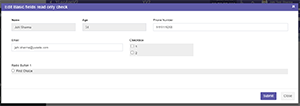
Conditions with different fields while making a Form element read-only.
Basic Elements
• Single Line Text :
• Enable Read-Only check on Add and Edit / Approval
• If the field is marked mandatory, then the user should not be allowed to enable read-only while adding it until the default value has been set.
• If the user has enabled the OCR/ Barcode/ QR scanning on the field, then the icons will not be visible for the respective field on mobile view.
• Field visibility options Always Display/ Display on Add/ Display on Edit will be applicable each time and the fields should be visible accordingly.
• Number :
• Enable Read-Only check on Add and Edit / Approval
• If the field is marked mandatory, then the user should not be allowed to enable read-only while adding it until the default value has been set.
• If the user has enabled the OCR/ Barcode/ QR scanning on the field, then the icons will not be visible for the respective field on mobile view.
• Field visibility options Always Display/ Display on Add/ Display on Edit will be applicable each time and the fields should be visible accordingly.
• Phone Number :
• Enable Read-Only check on Add and Edit / Approval
• If the field is marked mandatory, then the user should not be allowed to enable read-only while adding it until the default value has been set.
• If the user has enabled the OTP verification on the phone number then; enabled read- only will be deselected automatically; even if the field has a default value.
• Field visibility options Always Display/ Display on Add/ Display on Edit will be applicable each time and the fields should be visible accordingly.
• Email :
• Enable Read-Only check on Add and Edit / Approval
• If the field is marked mandatory, then the user should not be allowed to enable read-only while adding it until the default value has been set.
• If the user has enabled the OTP verification on the email then; enabled read- only will be deselected automatically; even if the field has a default value.
• Field visibility options Always Display/ Display on Add/ Display on Edit will be applicable each time and the fields should be visible accordingly.
• Checkbox :
• Enable Read-Only check on Add and Edit / Approval
• If the field is marked mandatory, then the user should not be allowed to enable read-only while adding it.
• Field visibility options Always Display/ Display on Add/ Display on Edit will be applicable each time and the fields should be visible accordingly.
• Radio Button :
• Enable Read-Only check on Add and Edit / Approval
• If the field is marked mandatory, then the user should not be allowed to enable read-only while adding it.
• Field visibility options Always Display/ Display on Add/ Display on Edit will be applicable each time and the fields should be visible accordingly.
Date/ Time, Dropdowns
• Time :
• Enable Read-Only check on Add and Edit / Approval
• If the field is marked mandatory, then the user should not be allowed to enable read-only while adding it.
• Field visibility options Always Display/ Display on Add/ Display on Edit will be applicable each time and the fields should be visible accordingly.
• Date :
• Enable Read-Only check on Add and Edit / Approval.
• If the field is marked mandatory, then the user should not be allowed to enable read-only while adding it.
• Field visibility options Always Display/ Display on Add/ Display on Edit will be applicable each time and the fields should be visible accordingly.
• Date Time :
• Enable Read-Only check on Add and Edit / Approval.
• If the field is marked mandatory, then the user should not be allowed to enable read-only while adding it.
• Field visibility options Always Display/ Display on Add/ Display on Edit will be applicable each time and the fields should be visible accordingly.
• Dropdown :
• Enable Read-Only check on Add and Edit / Approval.
• If the field is marked mandatory, then the user should not be allowed to enable read-only while adding it.
• Field visibility options Always Display/ Display on Add/ Display on Edit will be applicable each time and the fields should be visible accordingly.
• If the user has enabled the OCR/ Barcode/ QR scanning on the field, then the icons will not be visible for the respective field on mobile view.
• Custom Dropdown :
• Enable Read-Only check on Add and Edit / Approval.
• If the field is marked mandatory, then the user should not be allowed to enable read-only while adding it.
• Field visibility options Always Display/ Display on Add/ Display on Edit will be applicable each time and the fields should be visible accordingly.
• If the user has enabled the OCR/ Barcode/ QR scanning on the field, then the icons will not be visible for the respective field on mobile view.
• Multiselect Dropdown :
• Enable Read-Only check on Add and Edit / Approval.
• If the field is marked mandatory, then the user should not be allowed to enable read-only while adding it.
• Field visibility options Always Display/ Display on Add/ Display on Edit will be applicable each time and the fields should be visible accordingly.
• If the user has enabled the OCR/ Barcode/ QR scanning on the field, then the icons will not be visible for the respective field on mobile view.
• Multiselect Custom Dropdown :
• Enable Read-Only check on Add and Edit / Approval.
• If the field is marked mandatory, then the user should not be allowed to enable read-only while adding it.
• Field visibility options Always Display/ Display on Add/ Display on Edit will be applicable each time and the fields should be visible accordingly.
• If the user has enabled the OCR/ Barcode/ QR scanning on the field, then the icons will not be visible for the respective field on mobile view.
Advanced
• Signature : Read- Only Not applicable
• File Upload : Read- Only Not applicable
• Location :
• Enable Read-Only check on Add and Edit / Approval.
• If the field is marked mandatory, then the user should not be allowed to enable read-only while adding it.
• Field visibility options Always Display/ Display on Add/ Display on Edit will be applicable each time and the fields should be visible accordingly.
• Long Text : Read- Only Not applicable
• Paragraph Text :
• Enable Read-Only check on Add and Edit / Approval.
• If the field is marked mandatory, then the user should not be allowed to enable read-only while adding it.
• Field visibility options Always Display/ Display on Add/ Display on Edit will be applicable each time and the fields should be visible accordingly.
• If the user has enabled the OCR/ Barcode/ QR scanning on the field, then the icons will not be visible for the respective field on mobile view.
Field Blocks
• Field block elements : Read- Only Not applicable
• But when the field block has been added on the template, the user can make the fields read-only in the group and all the conditions will be applicable as mentioned above for each element.
• If the field block is an addable group, then the default values will be filled in for each instance even if the fields in the group are marked read-only.
Tasks Completed
• Read-Only mechanism over the template and form side for ADD , EDIT , APPROVAL.
• Option for the field blocks Read Only Existing Records and over the field added an option i.e Enable Read-Only.
• On enabling read-only a dropdown will show which holds the option i.e Add, Edit,Approval , if the user does not select Approval during form creation
time then the Approval option will not show on the list.
• On select Read Only Existing Records a dropdown will show which holds only option Edit and Approval ,if user does not select Approval during form
creation time then Approval option will not show on the list.
• Bind all the validation for mandatory , default , Field Visibility, OTP, and Hidden with the readOnly option.
• Validation during submit readOnly form: if user does not fill the read-only option then form will not be created.
• On form side if user set readonly over any action then on form side that field will disabled as per action condition set.
• If users enable Read Only Existing Records over the field block then the previous submitted record will disabled during edit time or
if set Approval steps then will disabled corresponding steps of the approval on edit action.