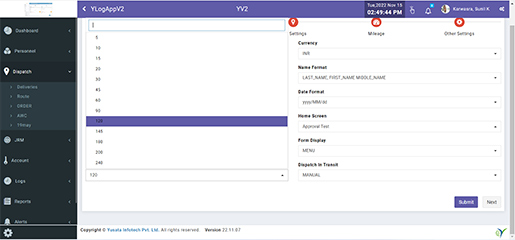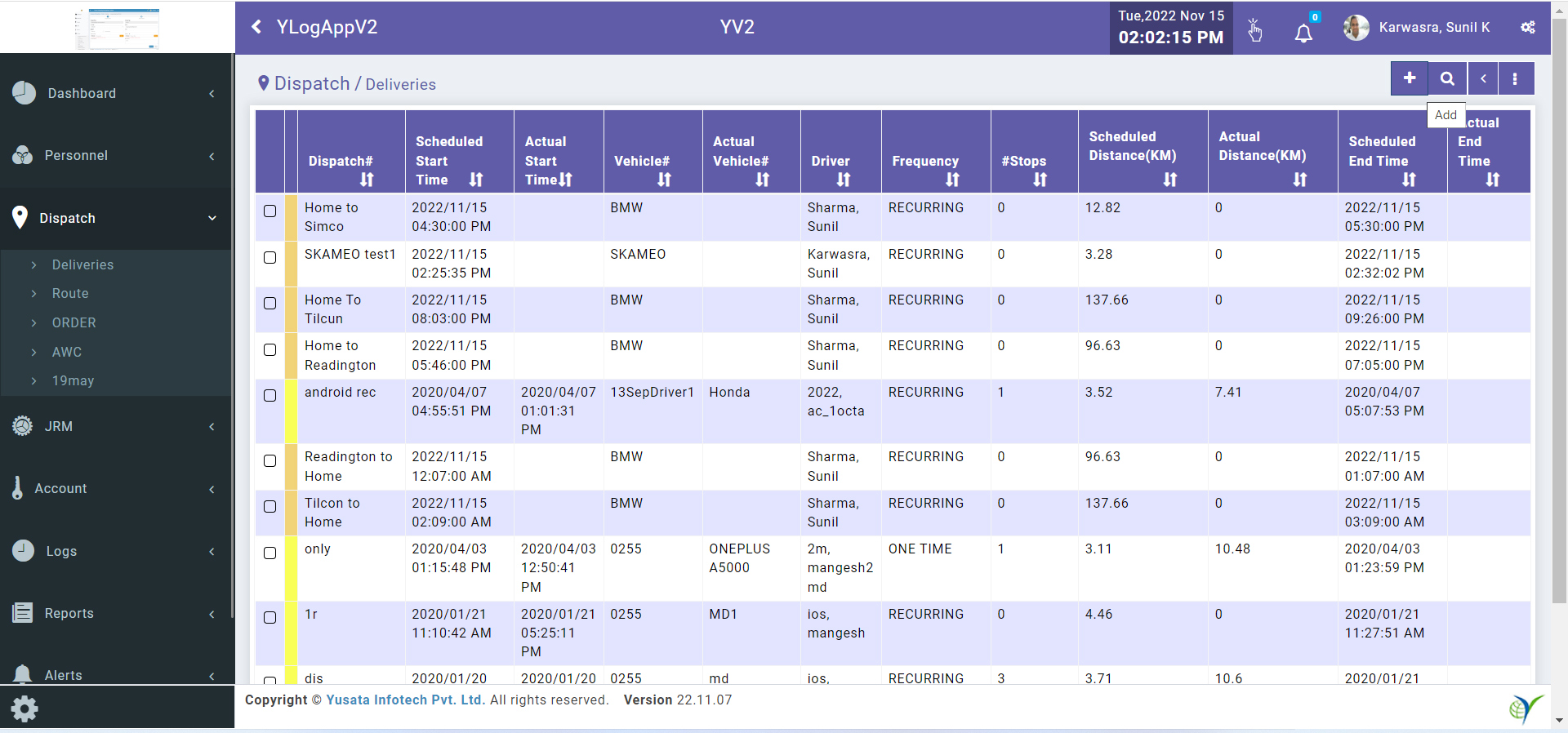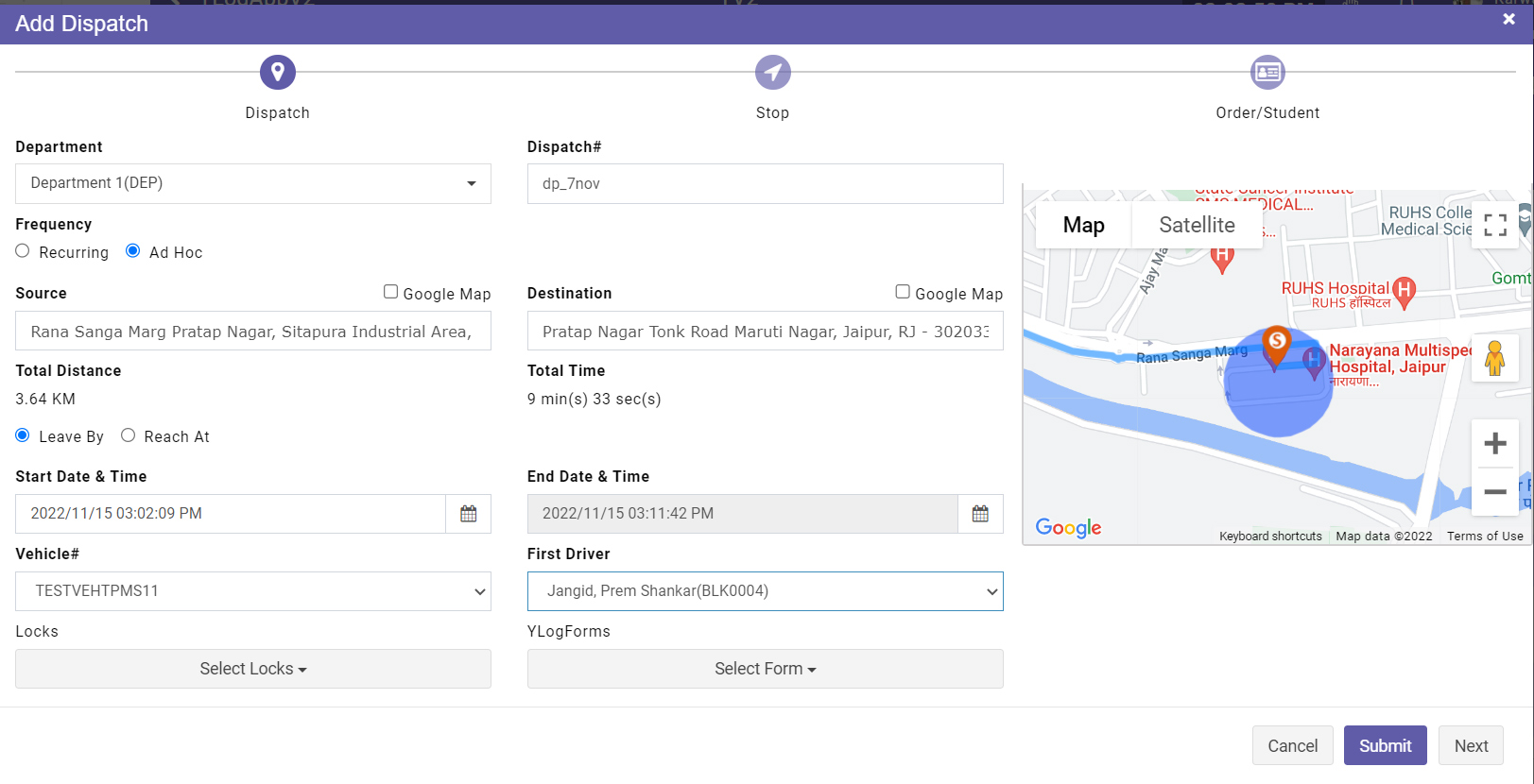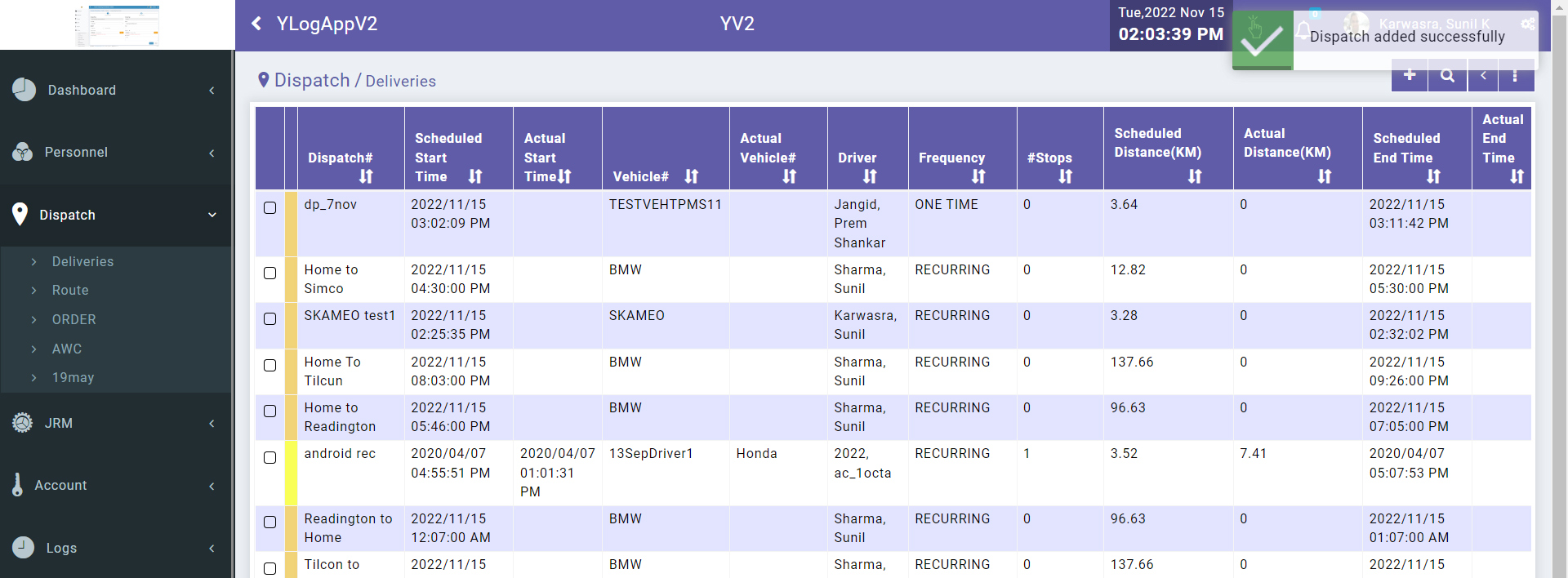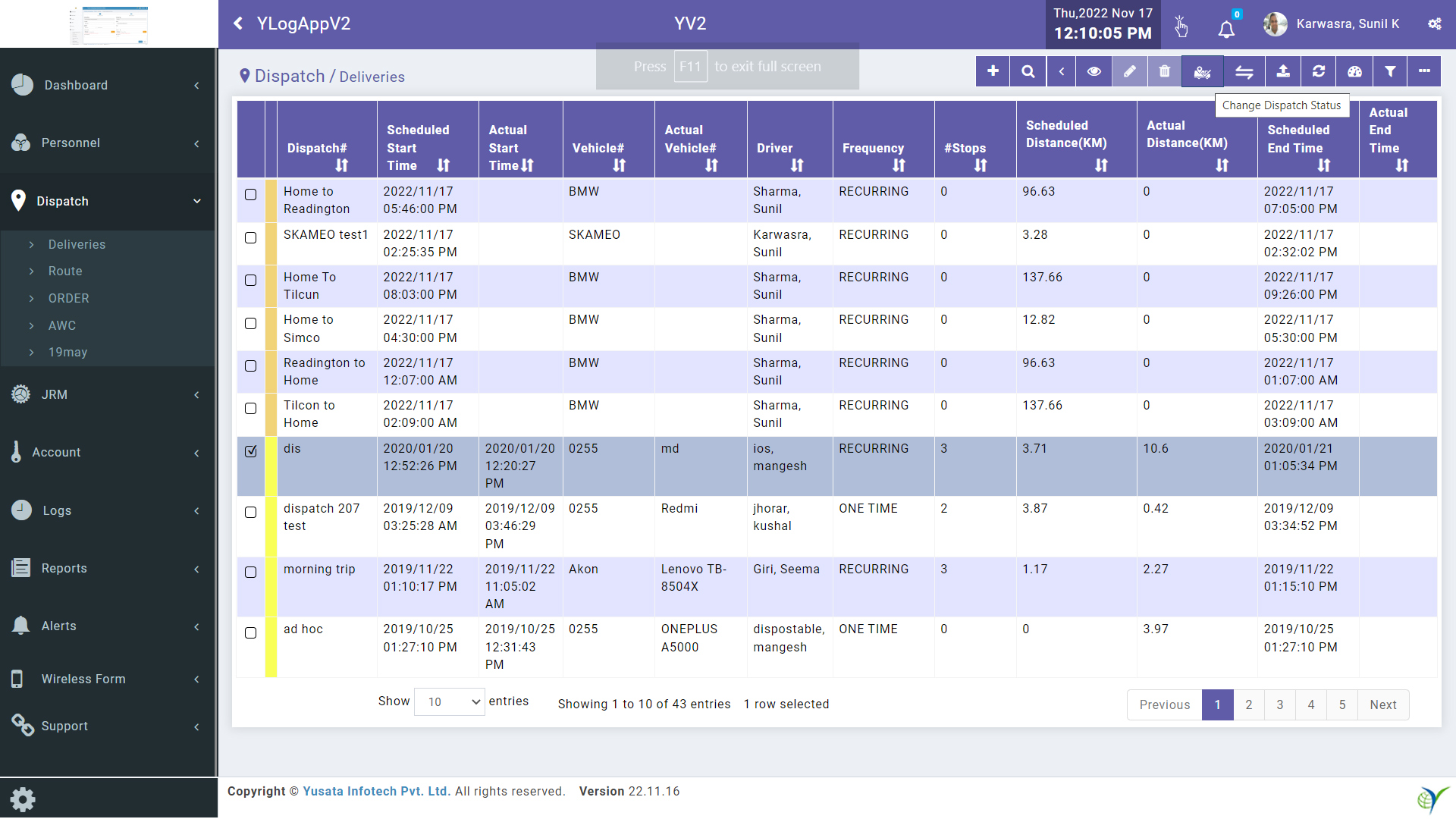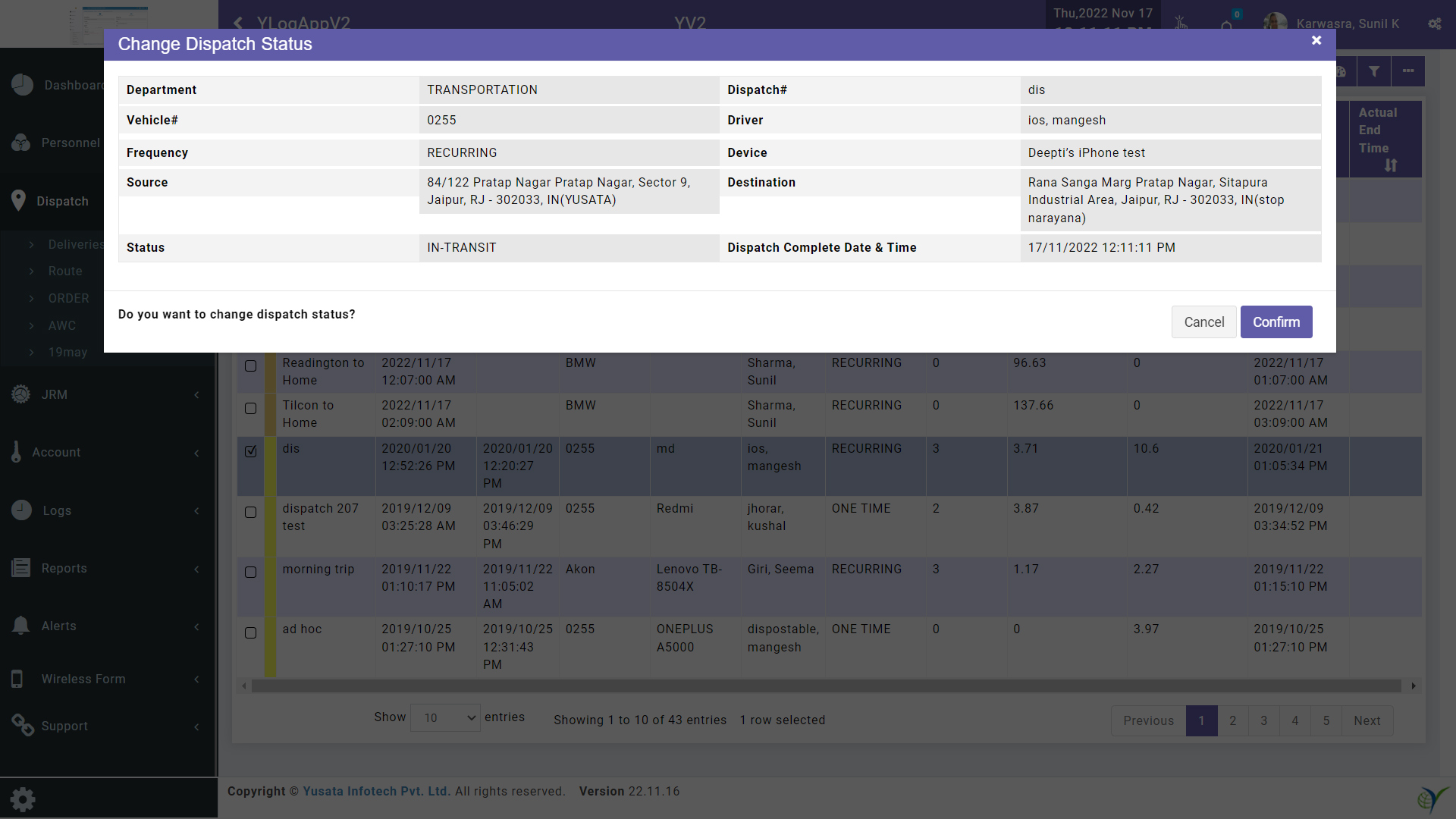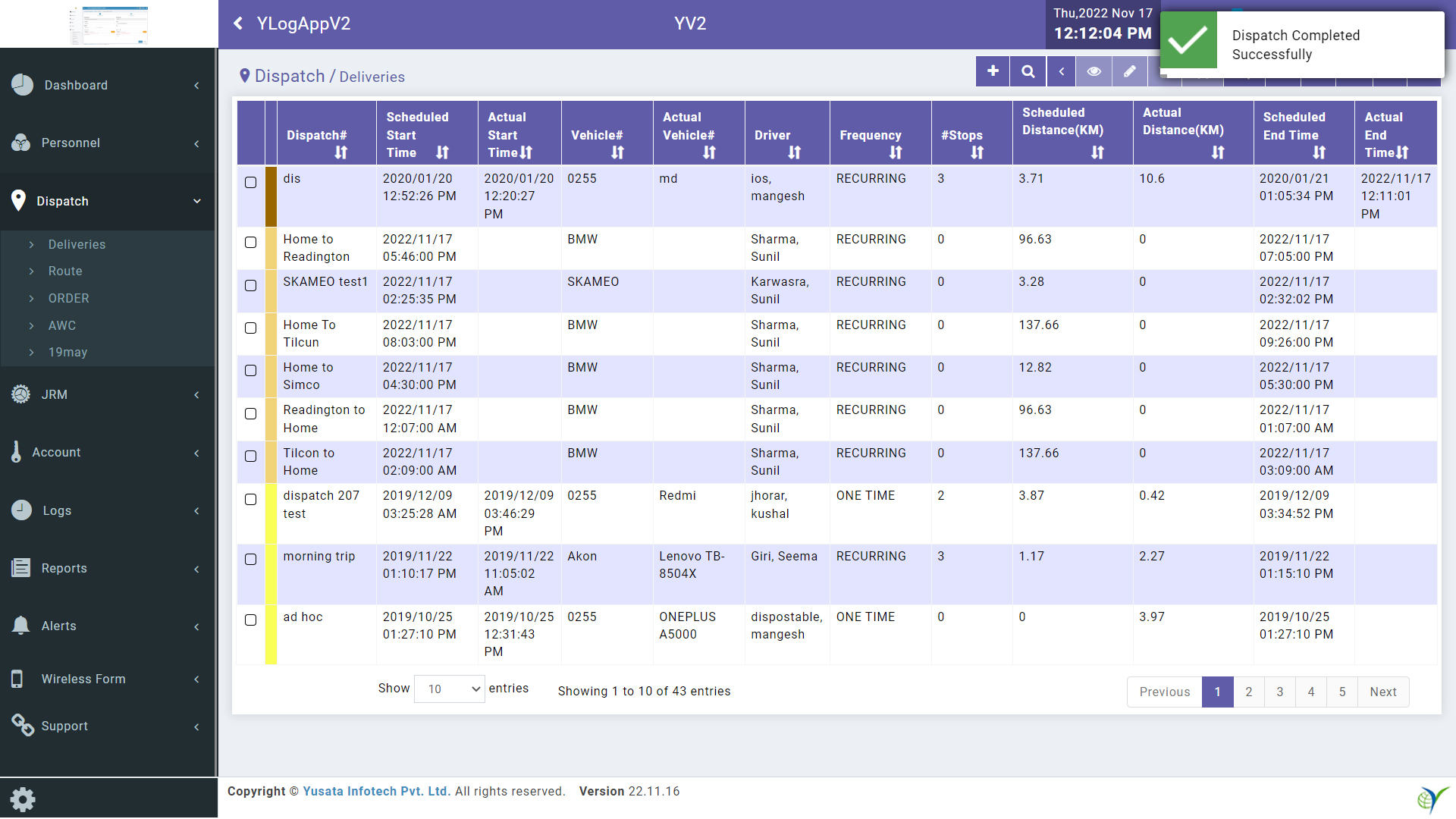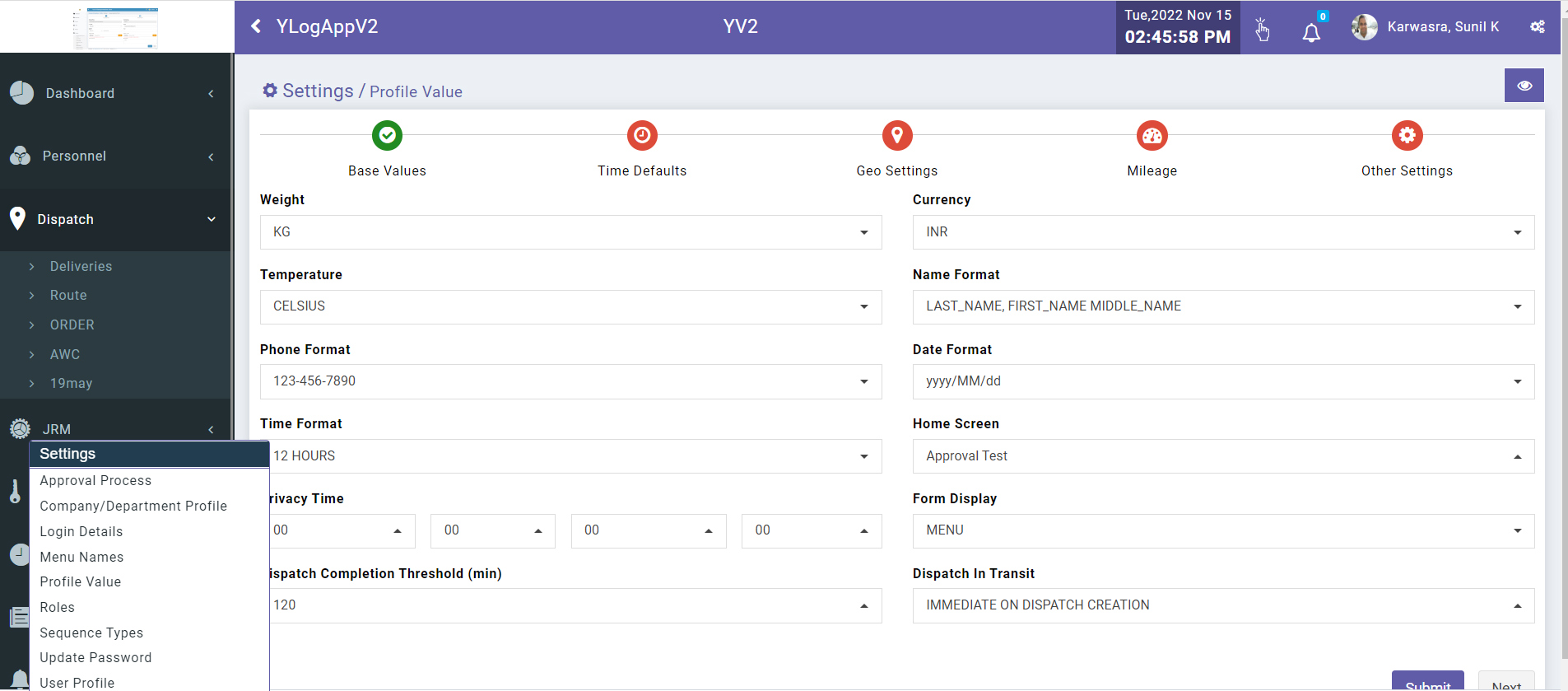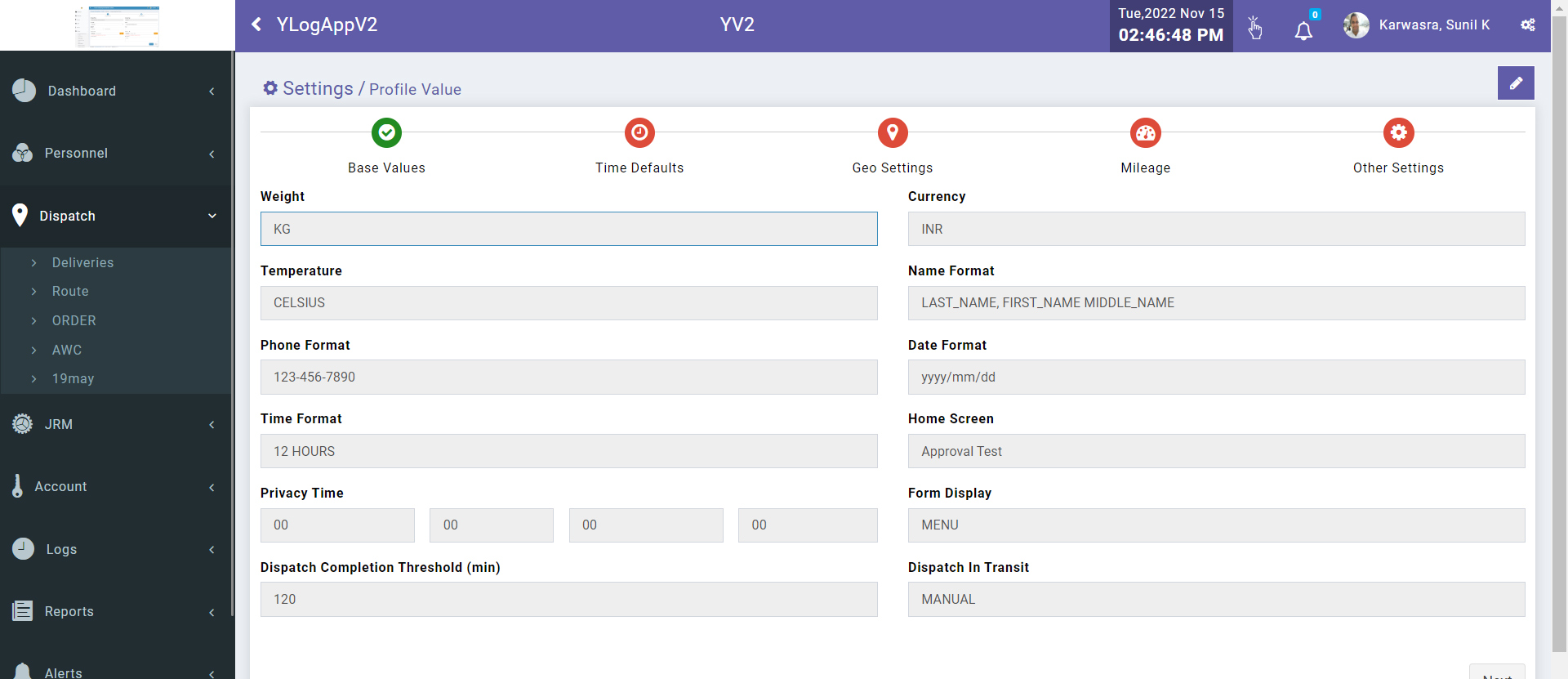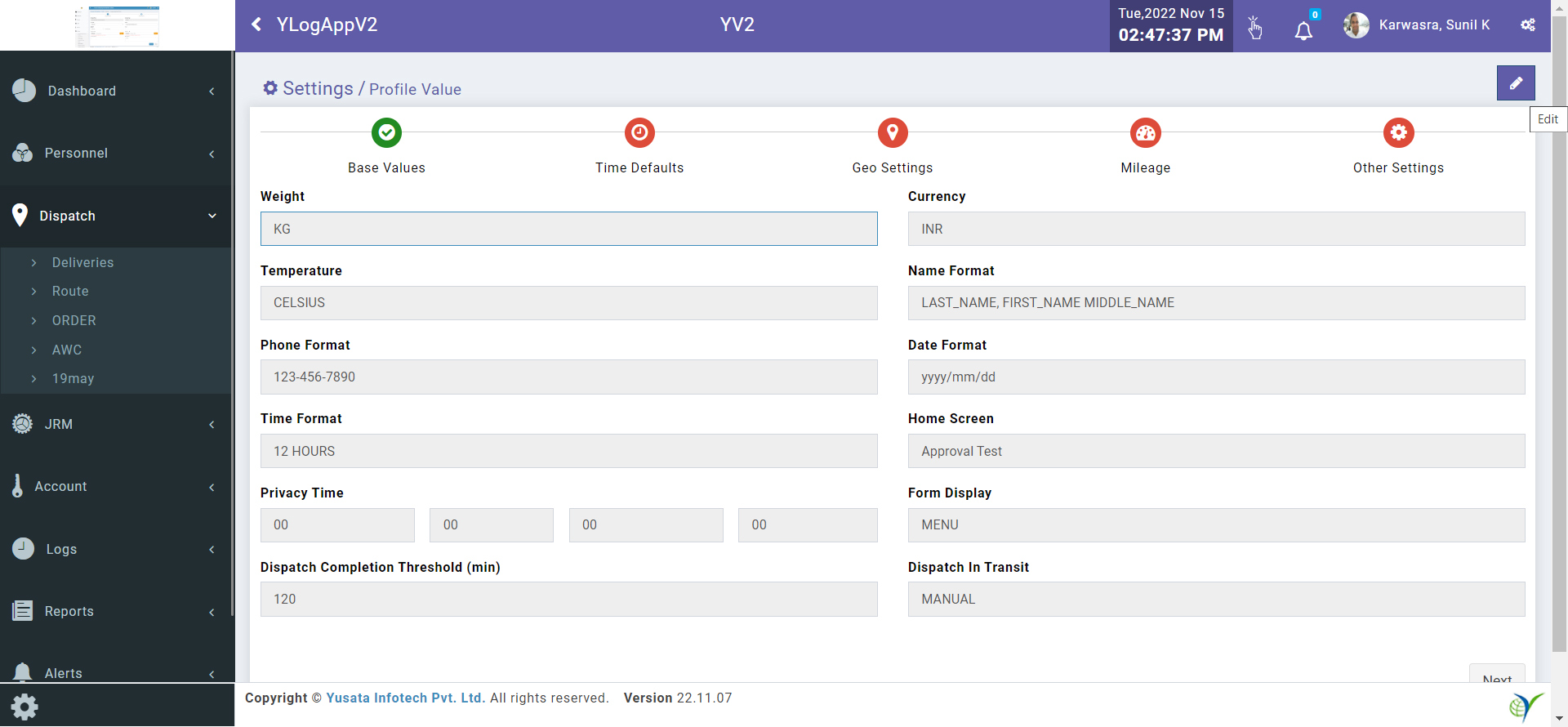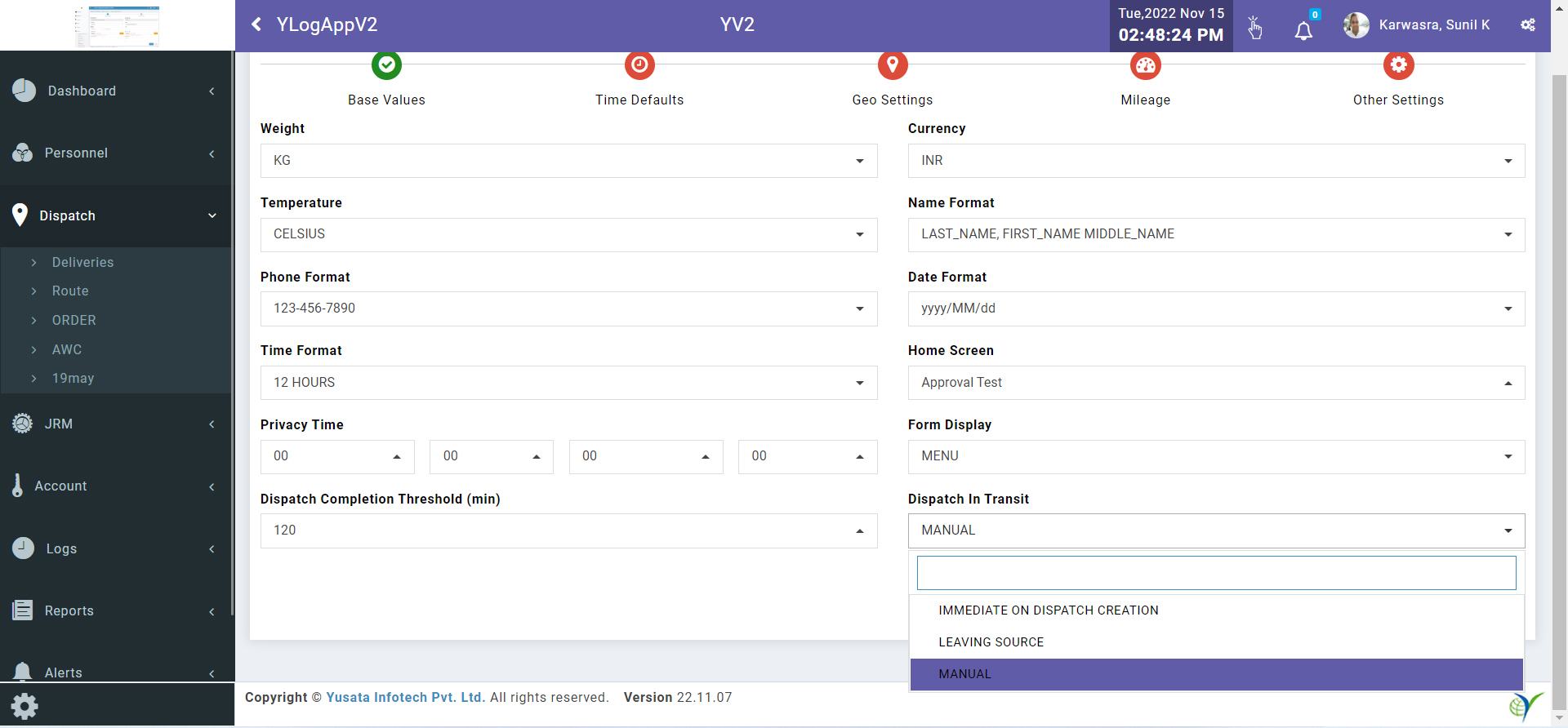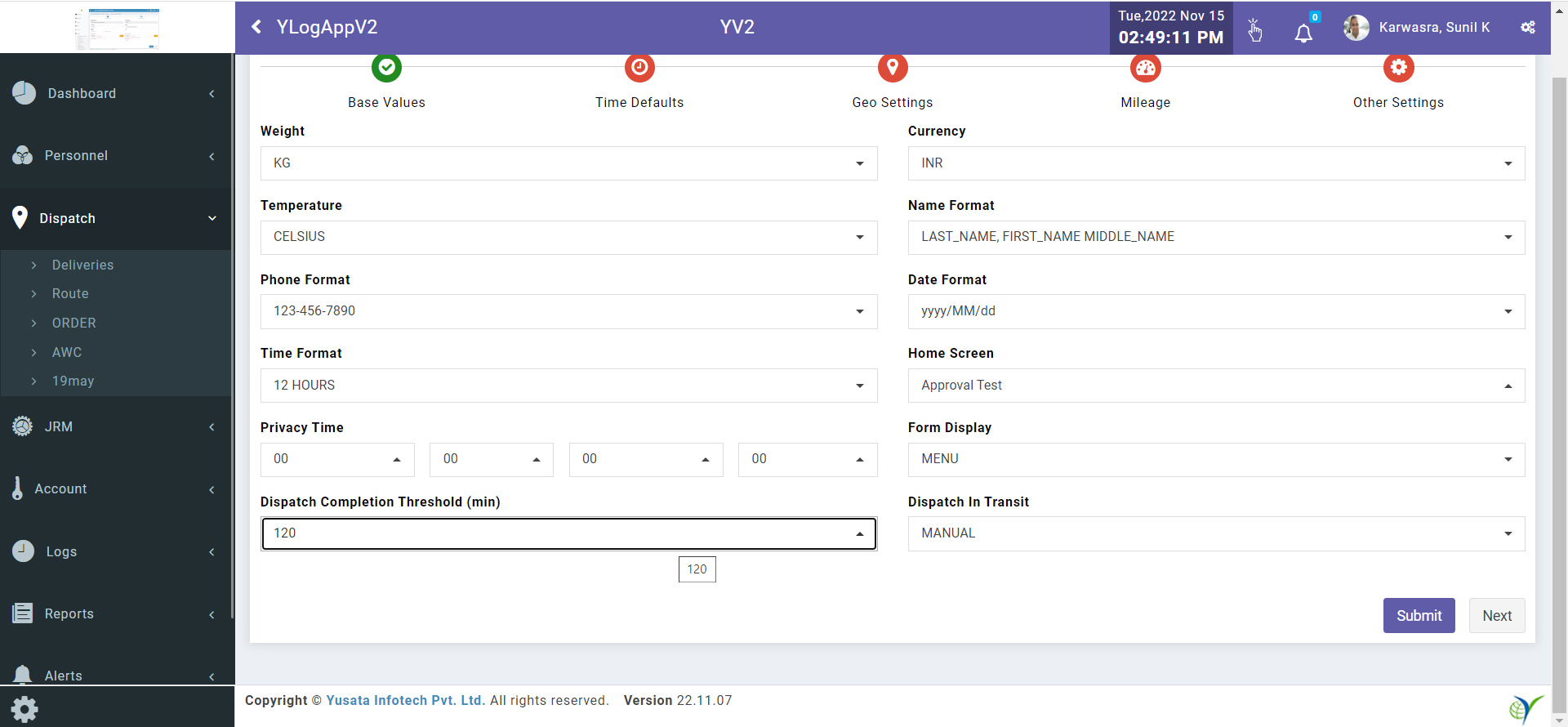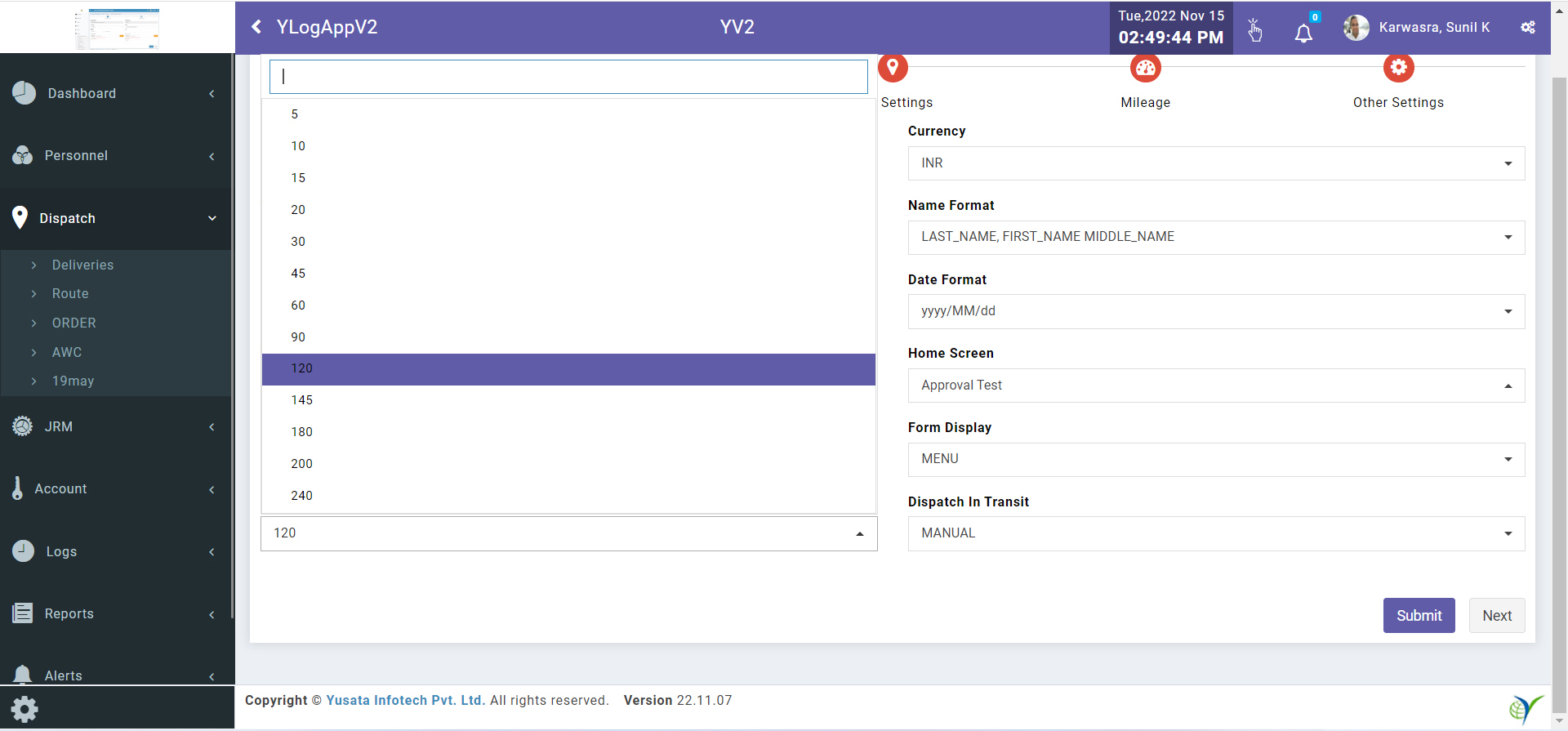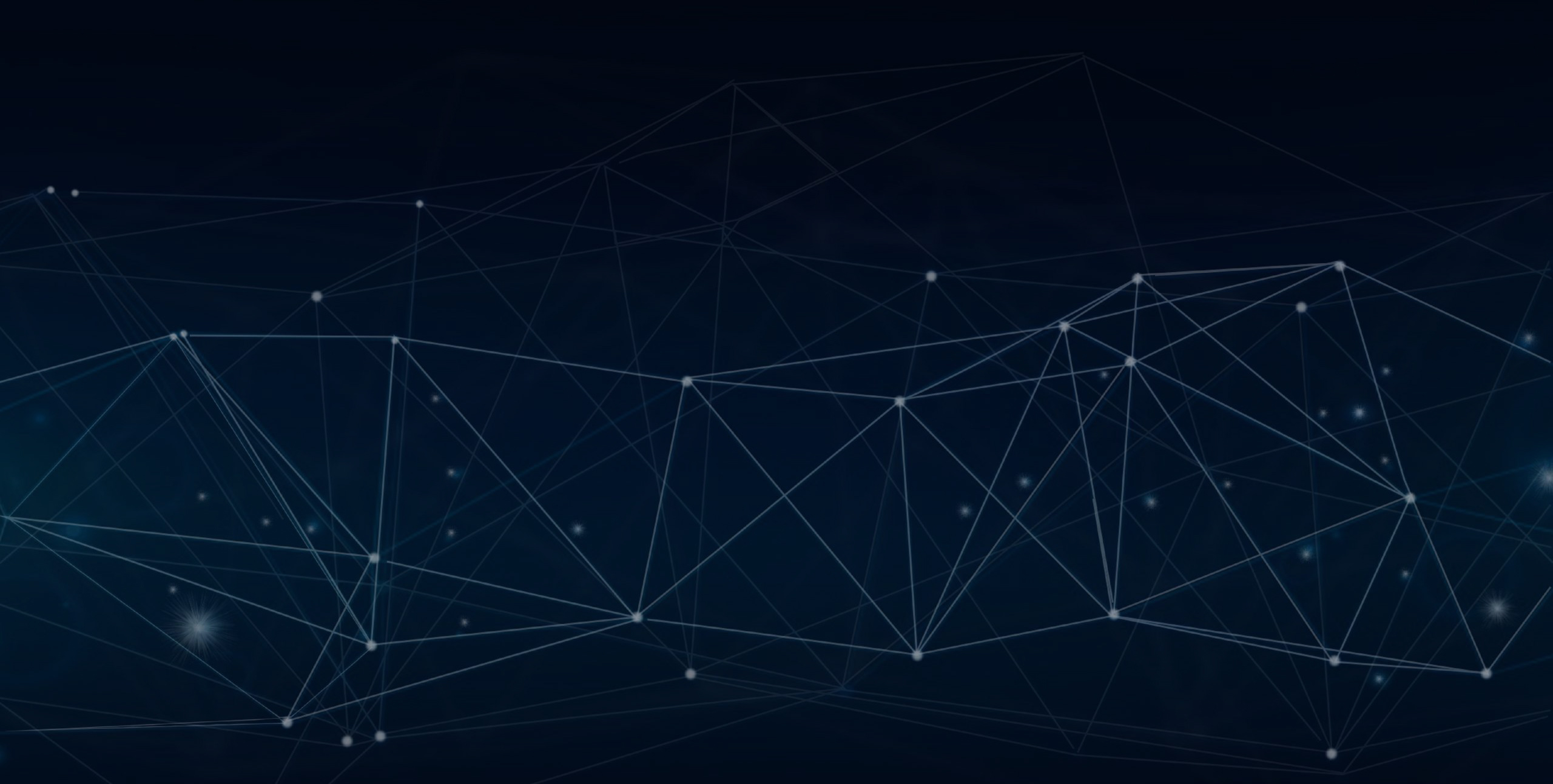
YLogApp
Change Dispatch Status/Profile Value- DispatchNovember 07th, 2022
In this release we have made the following enhancement for the Change Dispatch Status Icon for closing Dispatch Manually
Objectives and Steps
Dispatch - Change Dispatch Status
• Go to Dispatch for creating a new Dispatch
• Login in Loglite App to make it In-Transit
• Condition for Enable the Dispatch Forced Closed is dispatch should be in In-Transit only
• Selecting the Dispatch “Change Dispatch Status” enables to stop the Dispatch Manually
Create Dispatch
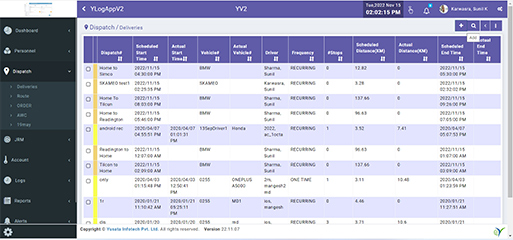
Create new Dispatch
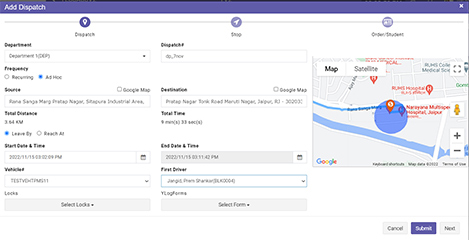
Dispatch Submitted Successfully
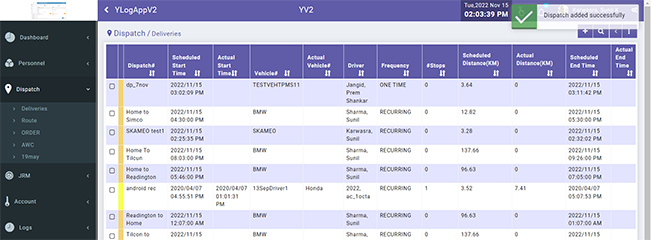
New Icon for Change Dispatch Status
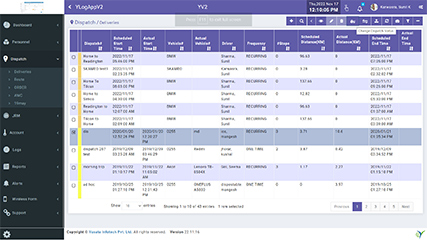
Change Dispatch Status Window
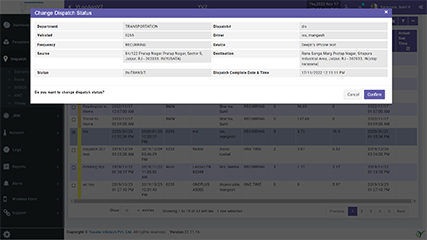
Dispatch Completed Successfully.
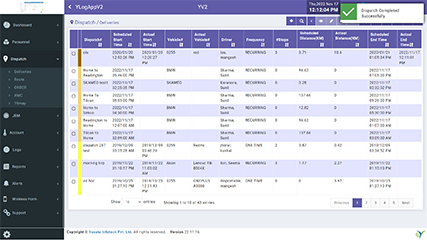
Change Dispatch Status - New Enhancement
• Login to the company with credentials
• Go to dispatch and Create dispatch with Driver and vehicle
• Fill the all entries for creation for Dispatch Creation
• Make it In-transit through Yloglite app
• Click on Dispatch Forced Icon to stop the dispatch Manually
• Click on Submit button to manually close the dispatch
Dispatch In-Transit & Dispatch Completion Threshold(min)
In this release we have made the following enhancement for the “Dispatch In Transit” and “Dispatch Completion Threshold(min)”
Dispatch In Transit
• Go to Settings click on Profile Values
• Click on Edit icon at top and right bottom we can see a Drop Down for Dispatch In transit with three values
(a) Immediate on Dispatch Creation
(b) Leaving Source
(c) Manual
Dispatch Completion Threshold(min)
• Dispatch Completion Threshold values below mentioned
• [5,10,15,20,30,45,60,90,120,145,180,200,240]
Note : Dispatch In Transit and Dispatch Completion Threshold(min) Profile values only be available for Admin Role Only.
Go to Settings
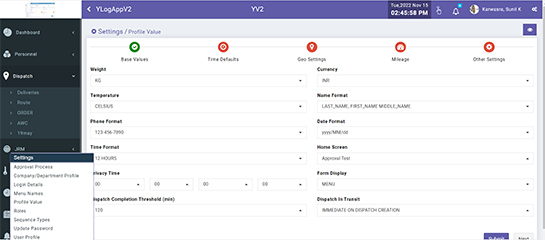
Click Profile Values
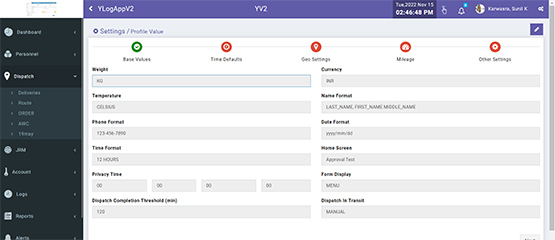
Edit Profile Values
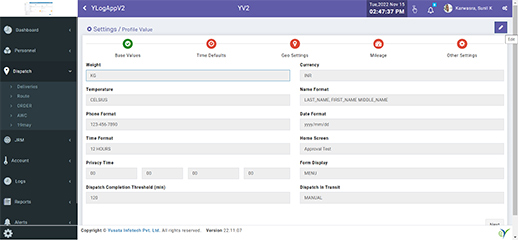
Dispatch In Transit
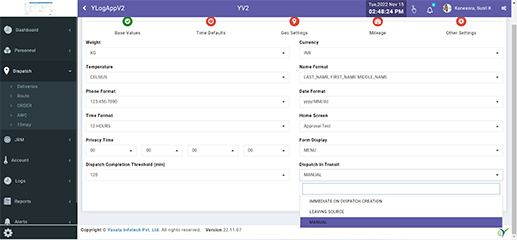
Dispatch completion Threshold
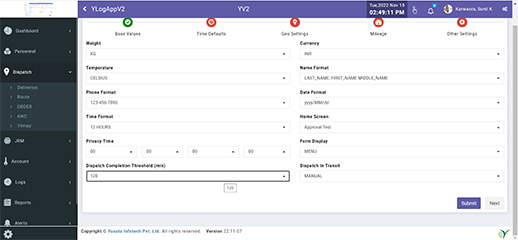
Dispatch Completion Threshold(min) values