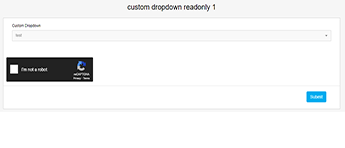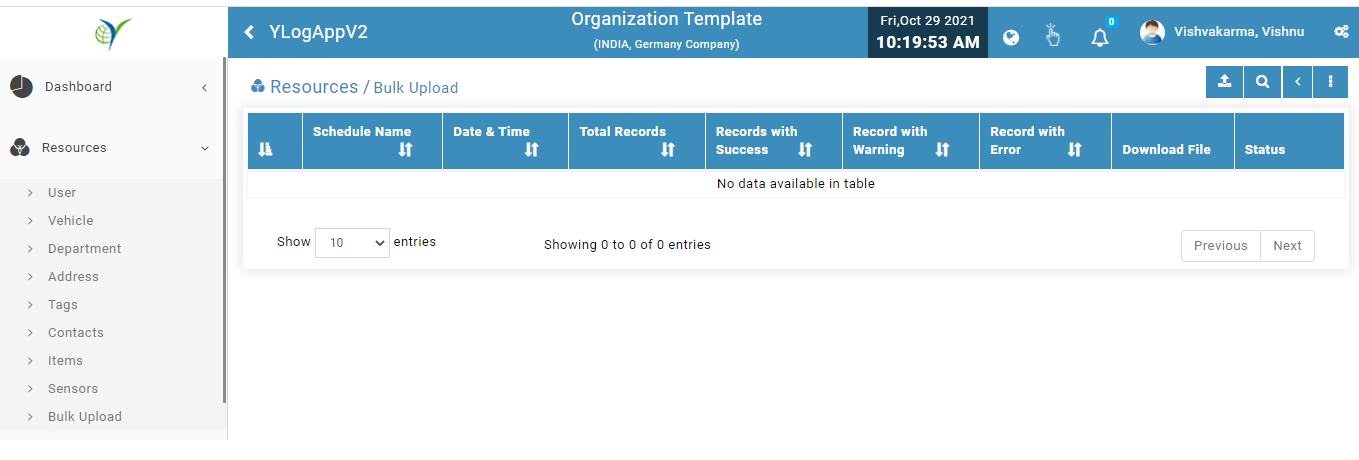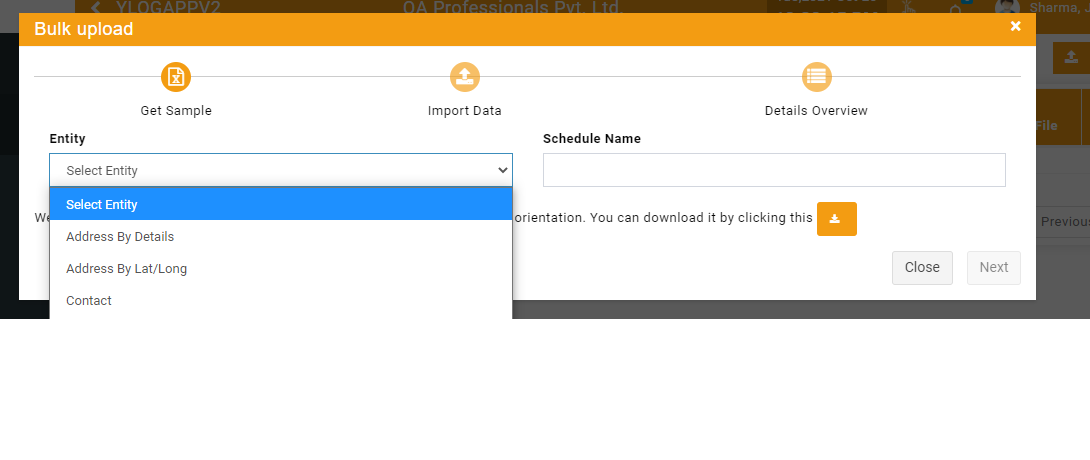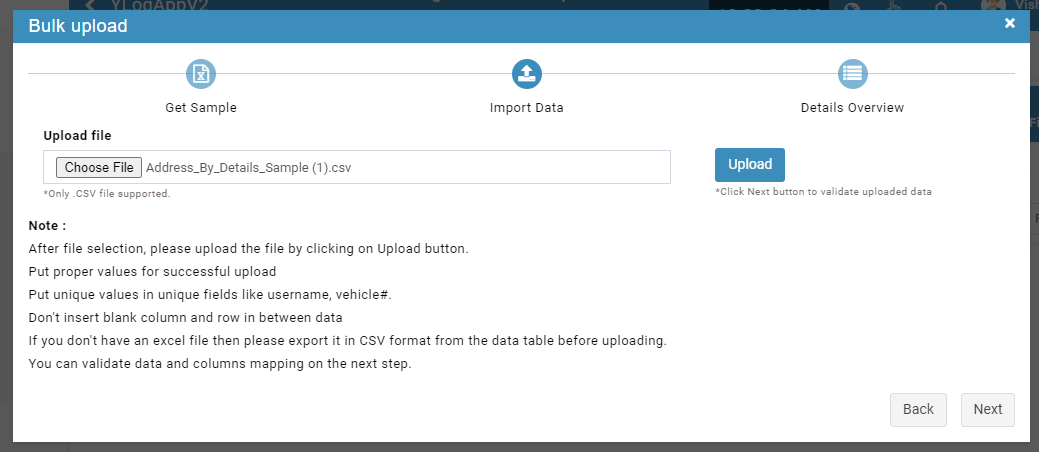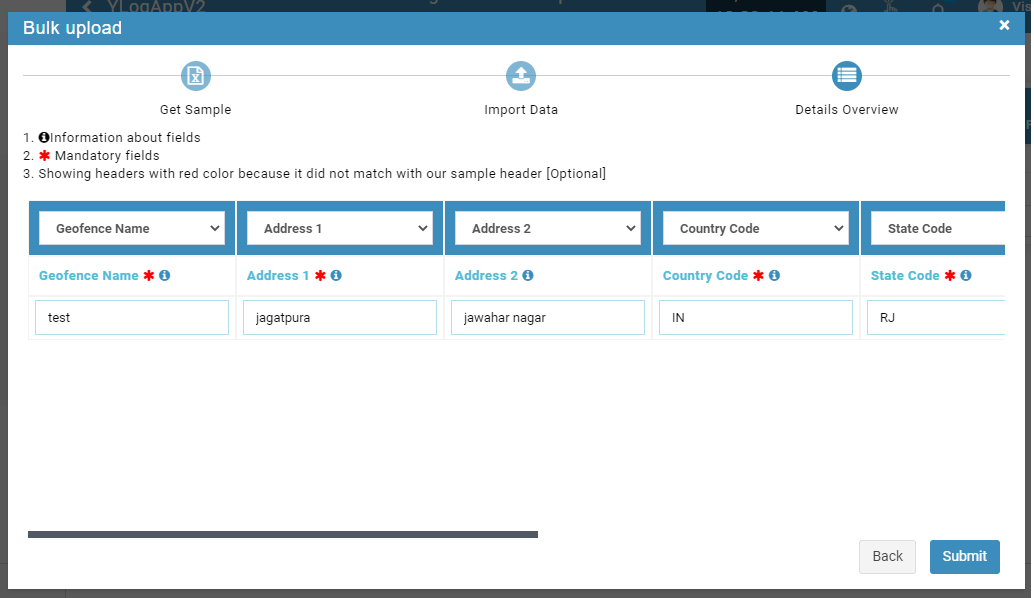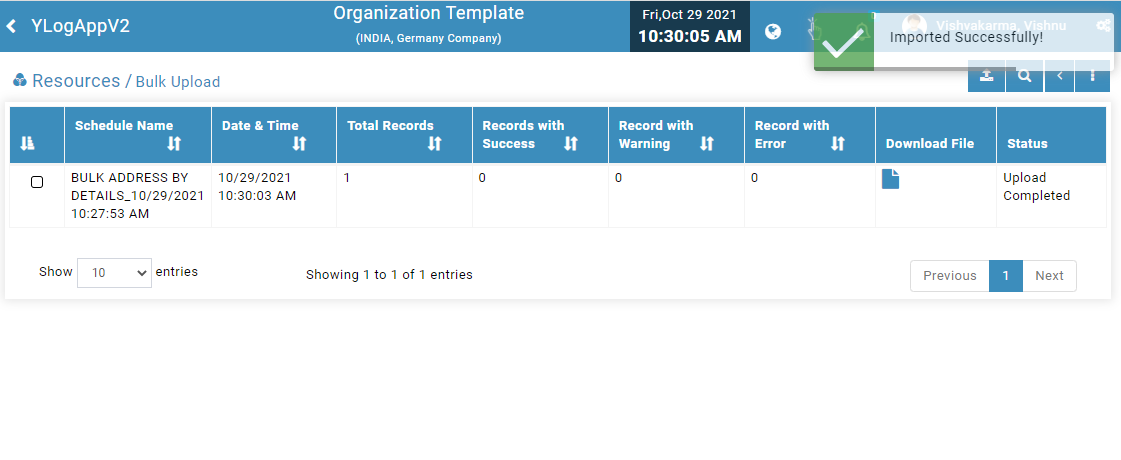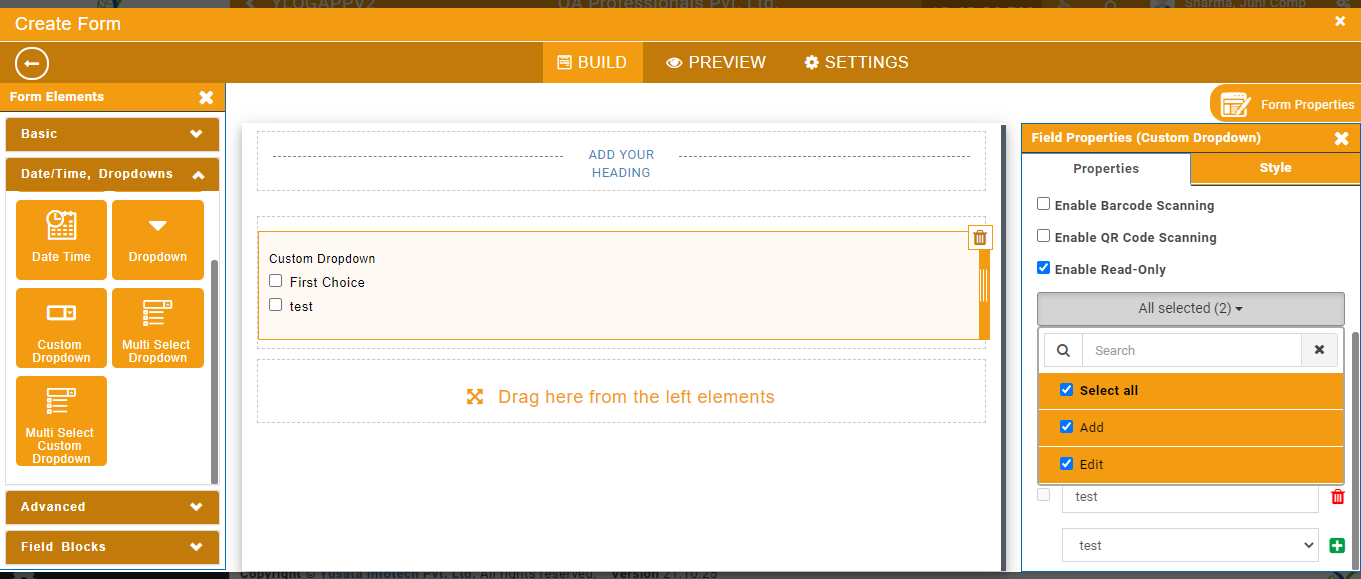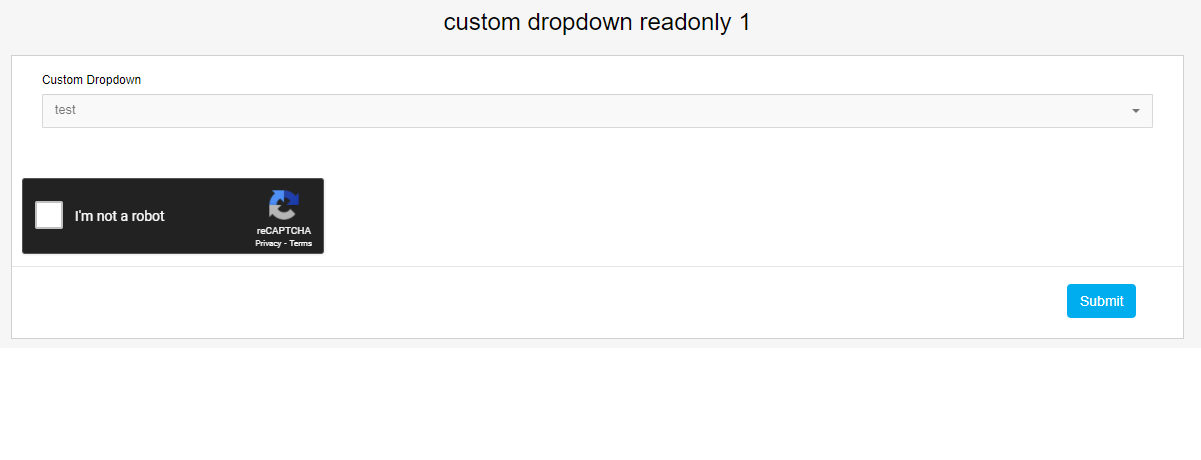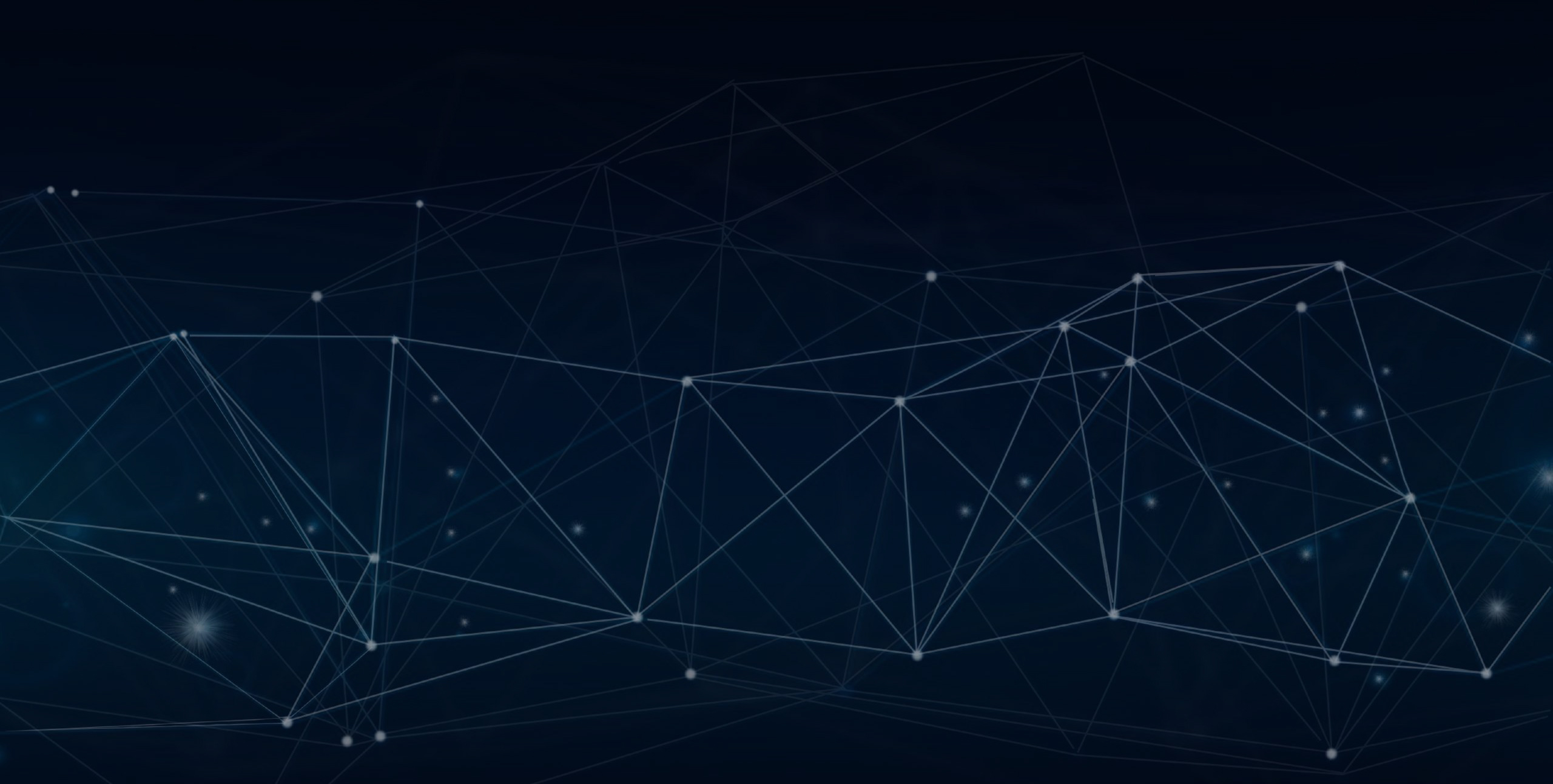
YLogForms
Quick Fixes13th October 2021
In this release we have made the following fixes
Changes to resolve issue in bulk address by details request where entity name is not set correct
Resolved issue for custom dropdown where readonly functionality is not working on form side.
Objectives and Steps
Bulk Upload - Address by Details Entity
• Go to Resources - Bulk Upload - Select the Entity “Address by Details”
• Click on Next button to upload the data file
• Choose File(.csv)
• Click on Upload button
• Click Next button
• Here, the file's uploaded data values will be represented in cells as per number of data rows found in the file.
• Click on submit button
• The list will be uploaded in the address list according to the company settings.
Bulk Upload
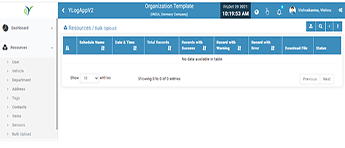
Bulk Upload - Address by Detail Entity
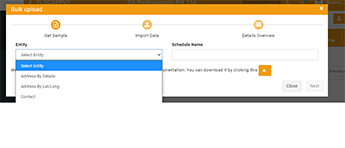
Upload .csv File
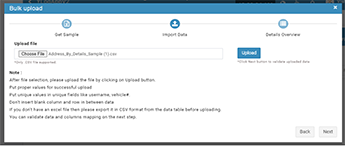
Rows Uploaded
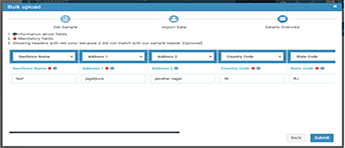
Upload Successfully
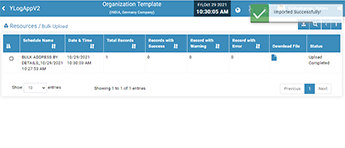
Custom Dropdown - Read Only feature
• Drop the Custom Dropdown on the template as required
• Enable the checkbox - “Enable Read Only”
• Here you will have the option to select the field read only dropdown while Add or Edit or Both
• Select the option as required Add/ Edit
• If the user selects Add then while form submission the custom dropdown field should be visible disabled and the user should not be allowed to change the field value.
• If the user selects Edit then while form submission the custom dropdown field should be visible disabled and the user should not be allowed to change the field value.
• If both have been selected then while Add and Edit the field should be disabled to enter or edit the data value.
Custom dropdown Readonly
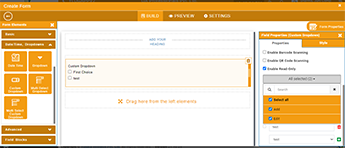
Custom Dropdown field Disbaled on Form Submission